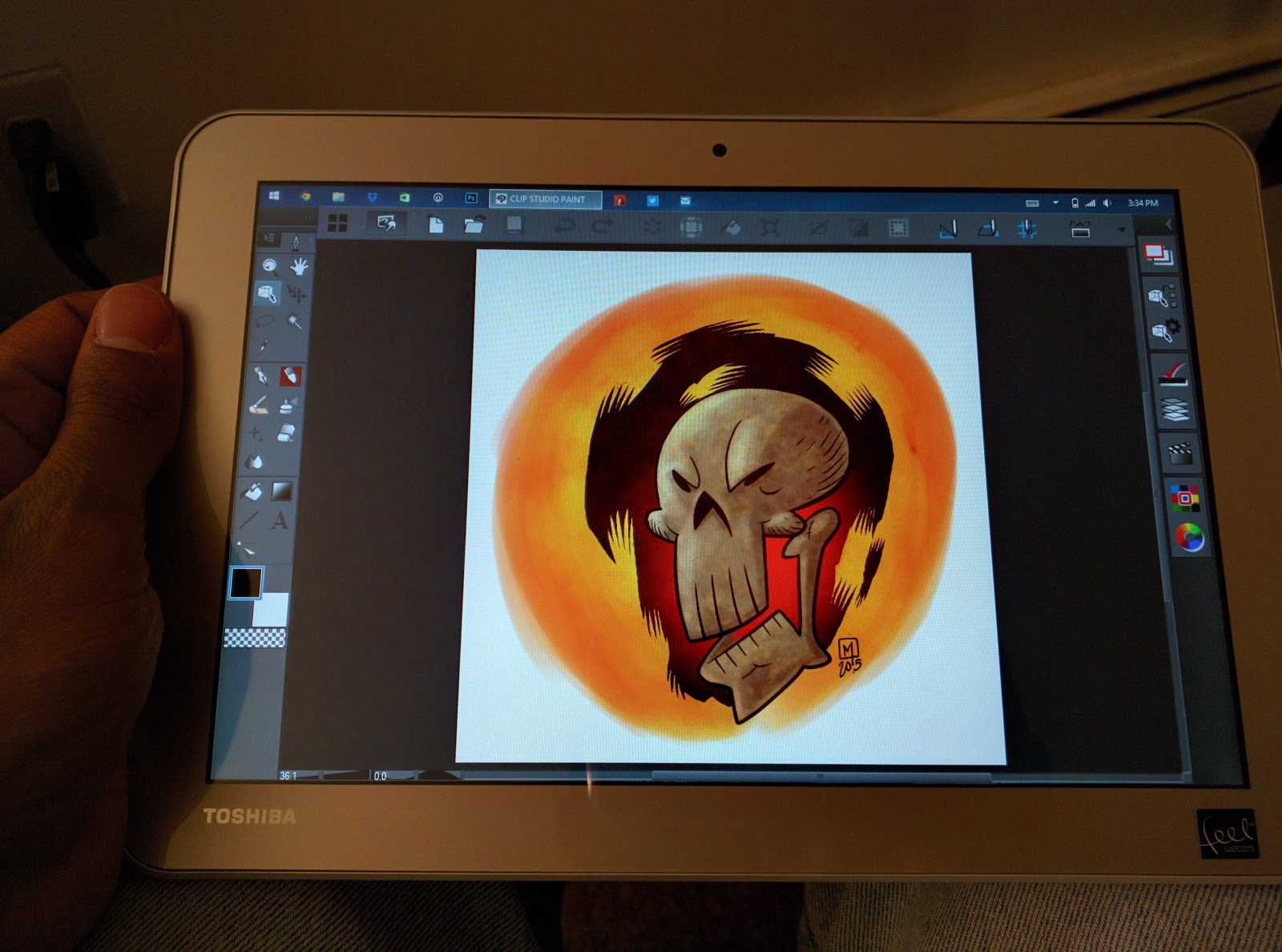EDITOR'S NOTE: I've been hopelessly behind on my product reviews since January. It's been my plan to follow up my review of the HP Pro x2 612 G1 with a review of Toshiba's 10" Encore 2 Write. But then the Wacom Companion 2 was released and testing that device has been taking up all of my limited free time. Fortunately, Twitter friend and artist Eric Merced stepped into the fray and purchased and quickly reviewed his Toshiba tablet last week. With his kind permission, I reprint his findings here. Enjoy!
By ERIC MERCED
I tried my best to write a short thorough review of the Toshiba Encore Write 2 tablet that was not just open and honest, but informative for anyone who is in the market for either a Surface Pro 3 or the less expensive Write 2 tablet.
As an artist, my review is technically geared towards Artists looking for a portable drawing solution. However, that does not exclude anyone looking for a solid pen-based tablet.
With that in mind, I do have to say, that if you’re a heavy Photoshop, Corel Painter or Manga Studio user, you may be better suited with the more expensive and higher spec Surface Pro 3 due to the lower specs of the Write 2. And by heavy user, I mean, if you’re a painter who requires lots of memory and processor power, then the Write 2 may under perform for you.
I broke this review in two simple sections targeting the Write 2 and comparing it to the Surface Pro 3. Hopefully, this will help you decide which device is better suited for your needs.
THE GOOD STUFF
Small and lightweight. The Write 2 basically feels like an iPad in your hands. It’s lighter than the Surface Pro 3 and feels much more solid than an iPad. I always got the feeling that if I dropped an iPad or the Surface Pro, it would be game over. While I’m not looking towards dropping the Write 2 anytime soon, I feel that it may be capable of taking a tumble or 2 much better than the iPad or SP. Also, the Write 2 feels way more portable than the SP. Again, just like an iPad, I feel better carrying this thing around versus the SP3 which, even though it’s supposed to be a tablet, is more in line with a laptop.
Windows 8 Desktop Apps in a true portable experience. The allure of the SP3 and the Write 2 is the fact that you can have Windows 8 desktop apps in a portable device. And I’m not talking about desktop equivalent apps here, I’m talking about the actual desktop apps, like Photoshop, on a tablet. With the Surface Pro 3, it’s almost not much of a big deal because, like I mentioned beforehand, the SP3 is like a smaller laptop more than it is a tablet. With the Write 2, you really get the impact of running full Photoshop or Manga Studio in a tablet (as a matter of fact, Microsoft compares it against the Apple Macbook Air and not the iPad). To be honest, there’s more of a wow factor with the Write 2 than there was with the SP. And again, that has to do with the fact that this feels like an iPad. A real tablet. I think every iPad owner that’s a digital Artist really dreams of an Apple solution to the SP and now, the Write 2. As a Mac OSX user myself, I wish Apple would get with the program and create a true portable OSX experience like Microsoft has done with the SP and now, their partners like Toshiba, with the Write 2. I can’t express how awesome it feels to have Photoshop or Manga Studio in such a small device without much compromise. I can truly start something on my desktop, sync via Dropbox, and continue on my Write 2 on the go, or vice versa.
Good battery life. The Write has really good battery life. I can go almost a full day using it without the need of plugging it in. However, there’s a downside which I’ll touch on in the 2nd portion of the review below.
The pen (Stylus). The Write 2’s pen is such an improvement over the SP3’s pen by leaps and bounds. First of all, when you first set up a SP3, you need to hold down the SP3 pens top “eraser” button until the SP recognizes the pen via Bluetooth and automatically pairs with it. It takes a few seconds to do this and you get a prompt on screen that it will take as much to set up. The problem with the SP3’s pen is Bluetooth. It’s not a reliable connection and, at times, it will say that the pen is not connected yet you can still use it. (NOTE: It was pointed out to me by a reader that, as a matter of fact, the Surface Pro 3 pen does not need Bluetooth to function. The Bluetooth is there for the top button which activates Onenote. Thanks Sven!). It’s a wonky set up to say the least. With the Write 2, I can’t recall a set up process. Maybe there was, maybe there wasn’t. I honestly don’t remember. The fact is, it’s been a hands off and painless experience. The pen just works right out of the box and, I’ve had no connection issues. As a matter of fact, a quick look at the Bluetooth section of the PC Settings and you won’t find any choice for connecting or disconnecting the Write 2’s pen. (EDITOR'S NOTE: Neither the N-Trig pen on the Surface Pro 3 nor the Wacom ActiveES pen on the Encore 2 Write require pairing in order to work, except for the limited cap button functionality cited above.)
Tracking is on par with the SP3. You notice the cursor drag behind the pen if you move fast but this has no noticeable impact on drawing/writing that I’ve noticed. Yes, you do encounter lag at times with Photoshop or Manga Studio, but it depends on the brush you’re using. I use a lot of custom brushes in both apps and these brushes, at times, require some power to work. But for the most part, the lag is very minor. And as a reference point, I generally work in 8.5x11 or 11x17 at 300dpi’s. And yes, it does have pressure sensitivity which works great in both Photoshop and Manga Studio. Note: I did encounter a lot of frustrating lag when I installed the Wacom Feel Driver. I was told on Twitter that the latest version, as of this writing, did introduce some issues so keep that in mind.
Side slot to store your pen when not in use. This is so cool. The SP3 has a magnetic side where the pen clings on. You can’t use it when you’re charging the SP and, in both my experiences with the 2 units I tried, the magnet’s not even that’s strong. The Write 2’s solution comes via a clip on the side of the pen that you can insert into a slot on the side of the tablet. It works exceptionally well and diminishes any fears of it accidentally slipping out. I do wish it had the same in body slot the Samsung tablets have but, this works well. Also, the cap on the pen is a bonus. Not only does it protect the tip when not in use but, according to Toshiba, it helps with conserving battery life.
A full year of Office 360. Ok. I don’t know why I even added this as a good stuff. Or, yeah, ok. I did write this review on Word but, ok. Fine.
Affordable. The lower end Surface Pro 3 will run you $799 while this will run you $400.
THE BAD STUFF
Slow charging. Yes, it has good battery life but the downside is, in my experience, it takes looooong to charge up. Maybe I’ve been spoiled by the Nexus 6’s fast charge up time.
Low resolution screen. The only reason I’m even adding this here is because others have brought the point up. Yes, the Surface Pro 3 has a beautiful 12” screen. The thing is just gorgeous and a delight to work on. But the low resolution screen on the Write 2 may not turn you off. At least it didn’t turn me off. As a matter of fact, it’s a non issue for me.
It’s not a powerhouse. In comparison to the Surface Pro 3’s lower end model (see spec comparison below), the Write 2 is no power house. If you’re a heavy Photoshop user who does some intricate paintings that require a lot of processor and memory power, you might want to look at the higher end SP3’s because the Write 2 will disappoint you. With that said, it’s suitable for the kind of work I do. You’re just going to have to take a look at your work and workflow and decide which machine is best for you.
The charger cable is too short. I’m used to charger’s with a good amount of length on the cable. But for whatever reason, the Write 2’s charger is a bit short which makes for an annoyance when, say, sitting on a sofa and needing to plug the charger in while you continue to work. I may actually look into an alternative charger if possible.
No alternate choices for pens. With the Surface Pro 2 I had the choice of using the horrible stock pen or, what quickly became my favorite, the Wacom Feel pen. With the SP3, I believe that changed and your choice was limited to the stock pen. The same is true for the Write 2. I do wish I had a choice of 3rd party pens. While I really do not dislike the stock Write 2 pen (I actually find it better than the SP2’s pen) I do wish I had options. But for now, it will do just fine.
Surprisingly, that’s it for the bad stuff!
So in a nutshell,
Q. Is the Write 2 a suitable replacement for the Surface Pro 2 or 3?
That depends on what you’re looking for. If you’re looking for the same power you get from the SP2 or 3, then you might want to look at the latest SP3 models. If you’re looking for a much more portable solution with OK processing power, then the Write 2 might be what you’re looking for. If you don’t mind a smaller screen, again, the Write 2 is what you’re looking for (I do suggest the 10” model over the 8”). However, if you crave for a slightly bigger screen than that of the Surface Pro 2, the Surface Pro 3 has a beautiful 12” screen that does not disappoint.
Q. Is the Write 2 a suitable replacement for the Cintiq?
No. Look, in all honesty, if you have the cash to get your hands on a Cintiq Companion, stop reading this. Go get that darn Cintiq Companion. To this date I have not found a tablet that has the feel of the Cintiq screen. The SP2 or 3 did not have it nor does the Write 2. Drawing on these machines is like drawing on glass while the Cintiq’s have a premium textured feel to it that truly feels like drawing on paper. Also, the Cintiq Companion is much more powerful than the Write 2 and as an added bonus, you can plug it into your computer to use when not on the go.
Q. Will it run Photoshop, Manga Studio and or Illustrator?
Yes. Yes and yes. The Toshiba Write 2 basically runs on Windows 8. The same OS you get on desktop, you get in this portable little tablet. It’s friggin awesome. But keep in mind, there’s some squinting to be had. Not every app is optimized for Windows 8 mobile. I think Manga Studio and Sketchbook Pro have the best mobile UI’s out there. And on the Write 2, please stay away from Adobe Photoshop’s experimental UI features for now. They were designed more with the Surface Pro’s screen in mind.
Q. Does the pen have replacement tips?
Yes. And no. It comes with one additional replacement tip but I have not looked online to see if I can order more so, for now, I’ll play it safe and say no.
Q. Is the Write 2 a suitable replacement for the iPad (as a digital portable sketchbook)?
Um, how do I say this politely…. HELL YEAH! Look, iOS has some really amazing apps. Among my favorites were Procreate and iDraw. Unfortunately, you can’t find those out of iOS. But where iPad fails as a digital sketchbook is in the pen department. Bluetooth and pressure sensitive pens are not the best of solutions at the moment. I’ve had plenty of frustrations when dealing with them. But, it’s getting better. Still, when you use an iPad and iOS you’re basically using mobile apps that are not as powerful as desktop apps. I don’t care what opinions you may have about Procreate, you can’t produce high resolution art on it the same way you can in Photoshop. So the iOS experience on the iPad is a very limited one at the moment (fingers crossed on those iPad Pro rumors going around). In the meantime, if you’re looking for an iPad replacement, I highly recommend the Write 2. Windows 8 is a different beast than iOS and it takes some getting used to, but the ability to run desktop apps on a tablet will diminish any gripes you may have with the OS.
SIDE BY SIDE SPECS COMPARISON
SURFACE PRO 3
Display: 12” (2160 X 1440)
Processor: 4th generation Intel Core
Memory: 4, 8GB options
Storage: 64, 128, 256, 512GB Options
Weight: 1.7lbs
OS: Windows 8.1
TOSHIBA ENCORE WRITE 2
Display: 8” (1280 X 800)- I’m not even going to consider the smaller version here because I’m highly recommending you go with the bigger model.
Processor: Intel Atom
Memory: 2GB
Storage: 64GB
Weight: 13.4 oz
OS: Windows 8.1
So there you have it. I hope this review has been informative and helps you decide what machine to get based on your needs. While I really would have settled for a Surface Pro 3, and would still own one if the first or second units I bought hadn’t turned out defective, I have absolutely no regrets from buying the Write 2. In the end, I saved a lot of money and got a slightly more portable machine that still gives me the abilities to do the things I would have on an SP3. While not as powerful as the SP3, it still works great for my workflow and style of art.
See more of my work at www.ericmerced.com
ADVERTISEMENT