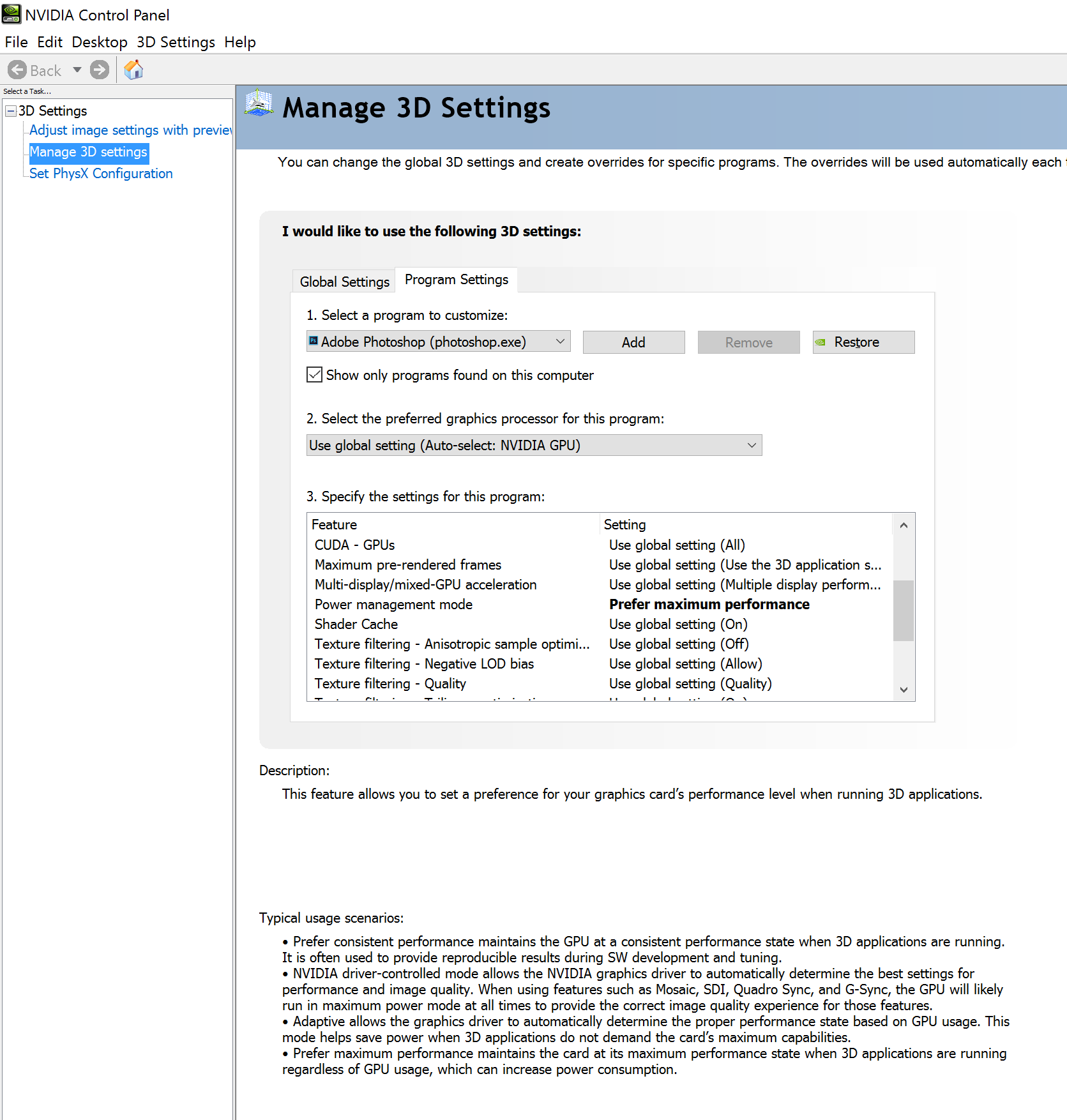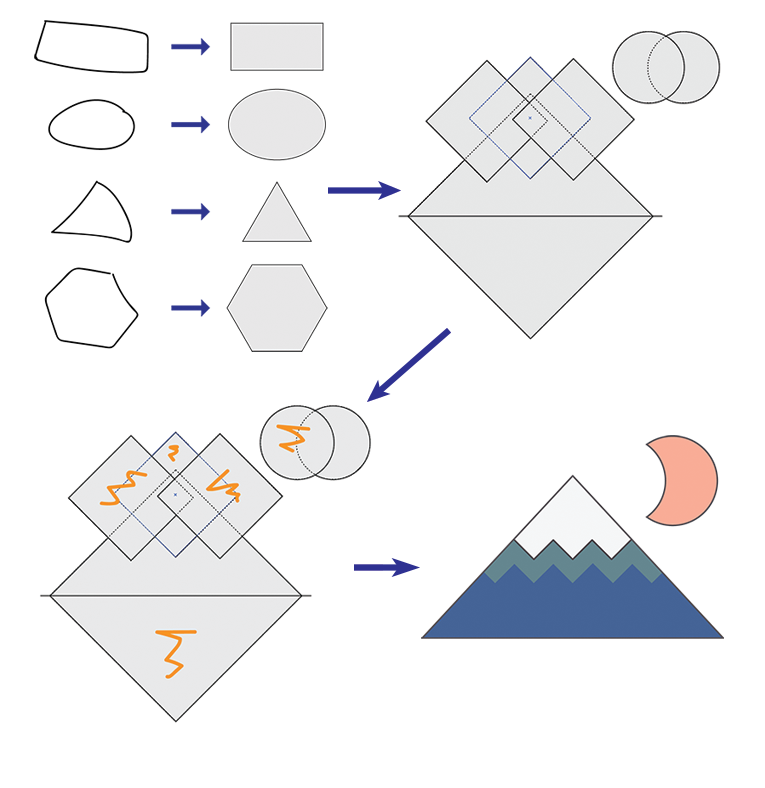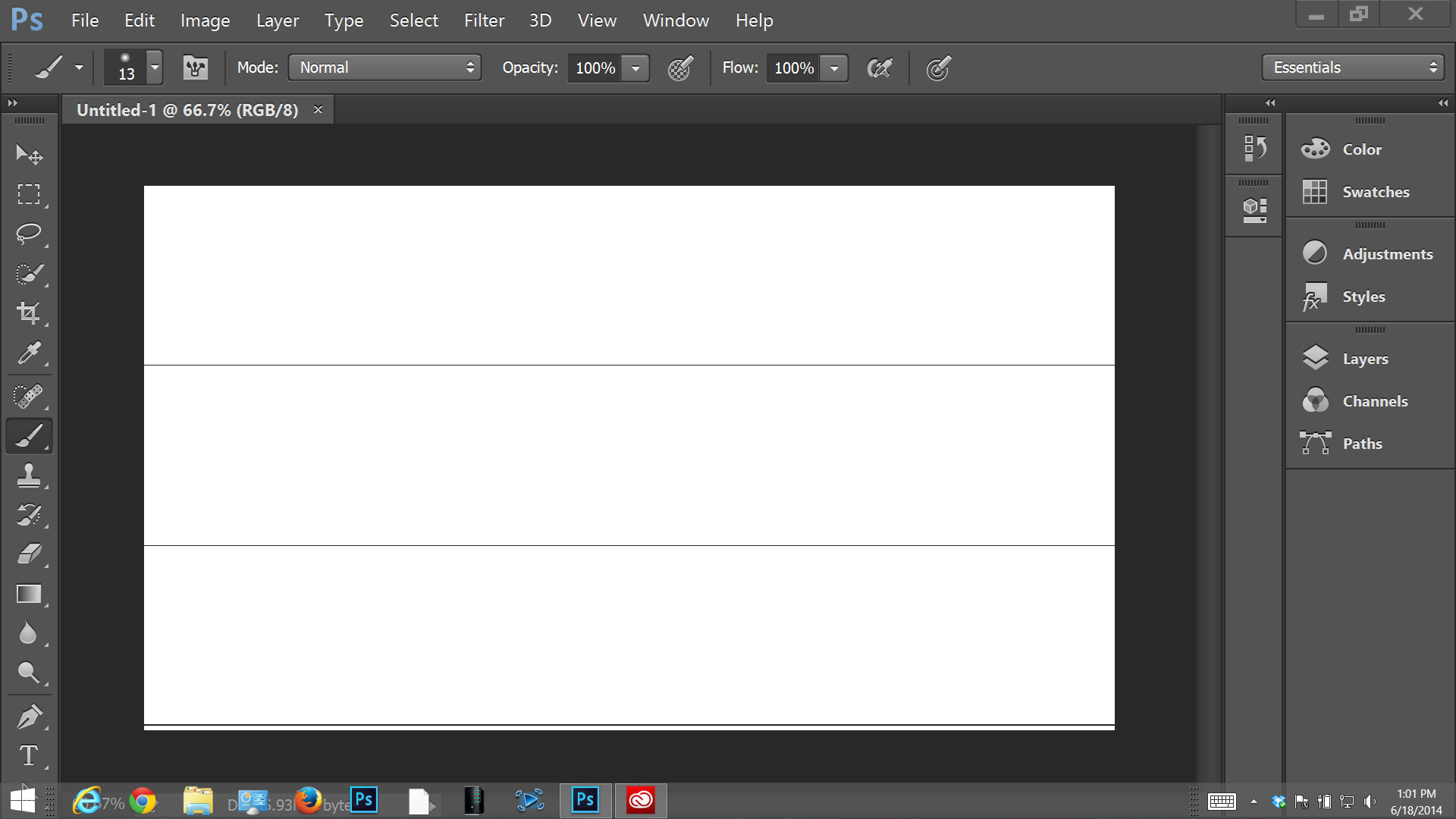Taking aim at inefficiencies that slow down the creation process, Adobe today launched major updates to its flagship Creative Cloud tools and services.
Let's state it plainly up front: Adobe Photoshop CC 2015.x doesn't perform very well on the tablets I've tested.
Brushes are laggy and multitouch gestures work intermittently, often requiring much greater finger pressure than other software.
This stuttering performance might be pardonable on low-powered Atom or m3 devices like my Surface Pro 4, but they're absolutely inexcusable on an i7 Surface Book with a discrete NVidia GPU.
Bafflingly, Photoshop performs better on the Surface Book when the display is detached and the Clipboard engages the native Intel HD Graphic 520 processor.
A workaround for laptop mode, which I believe I passed along late last year, is to disable GPU acceleration in Photoshop's performance tab. This is a terrible brute force step that forces the Surface Book's processor to do all the heavy lifting.
This week, I came across a much more nuanced approach that has shown some (subtle) improvements, especially in initial pen lag.
Austin Hines of FutureLight Studios posted the video below which demonstrates the poor default pen performance and the steps required to improve it by changing the NVidia GPU's power settings.
Microsoft's fancy new Surface Book with dGPU has terrible default driver settings for digital painting. You get worse Photoshop performance with the screen docked and using the discrete nVidia GPU then when it's undocked and using only the integrated Intel driver. What the heck?
Because Microsoft manages display driver updates for the Surface Book, the NVidia control panel is not normally accessible on the laptop. But installing the GeForce Experience (http://www.geforce.com/geforce-experience/download) will also install the control panel.
Once you've done so, right click the desktop, select NVidia control panel (see right).
After installing the GeForce Experience, right click on the desktop to access the NVidia Control Panel.
Under Manage 3D Settings, select the Program Settings tab and then find Adobe Photoshop under program to customize.
Make sure that the NVidia GPU is selected as the program's preferred graphics processor and change Power management mode to "Prefer maximum performance."
Hit apply, close the control panel and start up Photoshop. As the video demonstrates, the pen lag will be reduced about 50%, most noticeably in initial, long strokes.
PRESS RELEASE
At MAX 2015 Adobe announced a slew of Creative Cloud news:
- We unveiled loads of new desktop app features, including precise Dehaze in Lightroom CC, which has been available since MAX, expanded support for UltraHD in Premiere Pro, the new Shaper tool in Illustrator, and the ability to create realistic 3D models in the brand new Adobe Fuse CC (Preview) and easily import and work on them in Photoshop CC.
- We talked about Adobe Stock getting more deeply integrated into the Creative Cloud apps – giving you Stock search within apps – and how we are adding video to Adobe Stock.
- We showed advanced support for touch-enabled hardware in our most popular desktop apps, Photoshop CC, Illustrator CC, InDesign CC, Lightroom CC, Premiere Pro CC and After Effects CC.
- We made new free mobile apps available, such as Photoshop Fix and Capture CC, which let you edit images and design on the go, and automatically connect your work back to the desktop apps you use everyday.
- And we showed how all of this is connected with CreativeSync, which lets you start your creative work on any device and seamlessly pick it up on another. From initial idea to finished work, CreativeSync ensures that your files, photos, vector graphics, brushes, colors, settings, metadata, stock images from Adobe Stock and fonts and type from Typekit, instantly appear in your workflow right where you need them.
Download Now
Today, the major updates to our Creative Cloud desktop apps are now available for the millions of Creative Cloud members worldwide. Scroll below for more information on the top new features, and links to the teams’ blogs and product pages, which provide greater details about the individual apps. Additionally, you can watch features in action in the videos on our What’s New page.
When you update Photoshop CC, Ilustrator CC, InDesign CC, Premiere Pro CC and After Effects CC, and launch the apps, you will see a new screen to help you get going with your work – we call it Start. The Start experience puts your work front and center, with support for big previews so you can jump right back into your current projects quickly. The Start workspace loads instantly. You can drag files in from the desktop and use all your favorite keyboard shortcuts in the workspace as well. Plus, there are templates to create new projects faster, and a simplified stream of helpful content. Read more about Start from our Experience Design team.
Top New Updates in Creative Cloud 2015
If you aren’t using Adobe Stock in your work, now is a great time to start. You can now download and purchase video content, adding to its collection of photos and graphics with over 1 million HD video files and 45 million assets. What’s unique about Adobe Stock is that you can search for and browse assets directly from Creative Cloud Libraries, including new support foStockBryanr accessing stock within Dreamweaver CC (and coming to Muse CC and Animate CC in early 2016). Adobe Stock is already integrated into Photoshop CC, InDesign CC, Illustrator CC, Premiere Pro CC and After Effects CC (including Character Animator). Plus Adobe Stock is available for enterprise use, with additional support for license management, reporting tools, and unlimited usage in large print runs. Read all the latest Adobe Stock details here.
Needless to say, the web is growing (the number of websites grew 44% just last year). Thankfully, web designers can design and develop responsive websites for any browser or device with Dreamweaver CC. And with CreativeSync, integrate design elements and styles from other Creative Cloud apps, or high-quality images and graphics from Adobe Stock — all directly within Dreamweaver. At Adobe MAX 2015 we showed responsive design features in Muse CC as well, and these are coming in the Muse CC update in early 2016.
#DidyouKnow one of the most in-demand skills for designers is 3D design? Today we release Adobe Fuse CC (Preview) a new product with an integrated workflow into Photoshop CC that unlocks the power of 3D design. With Adobe Fuse CC (Preview) artists and designers with no previous 3D experience can quickly assemble characters with unique combinations of body parts, clothing items and endless texturing options. Cool stuff. Read more on the Photoshop blog.
See some of the exciting new features and enhancements in the latest update to Photoshop CC 2015. See improvements to Creative Cloud Libraries, Artboards, Design Space (Preview), Adobe Camera Raw and more along with new capabilities like being able to add 3D characters to your compositions with Adobe Fuse CC (Preview).
Speaking of Photoshop CC, if you do any UI, web or UX design, check out the new Design Space (Preview), which is based on deep customer research and built for designers by designers to make your many tasks faster and with less clicks. Also, now you can better customize Artboards. But perhaps the most requested feature for many years: you can now customize your Photoshop CC toolbar. Add to this a new modern UI that delivers a clean and consistent look and improvements in Creative Cloud Libraries, and you have a must-update Photoshop CC.
Adobe Illustrator's new Shaper Tool allows you to create complex shapes from simple ones.
Designers have even more to look forward to with updates in Illustrator CC & InDesign CC. The new Shaper Tool in Illustrator CC lets you draw with loose, natural gestures that magically transform into perfect geometric shapes. Additionally, there are new Live Shapes: Ellipses, Polygons and Lines, which are interactive and dynamically adjustable, so you can quickly craft vector shapes without having to apply effects or use other tools or panels. The latest release of InDesign CC helps you create and distribute layouts faster than ever, from designing in the intuitive Touch workspace to easily publishing documents online. With Publish Online (Preview) you can take your documents online. With a single click, your print layout is automatically converted to an online document that can be easily shared on Facebook and Twitter, in email, and more.
For those of you who create and edit video and audio, your world just got a whole lot more interesting. The features and functionality we previewed at IBC are now ready for download. Premiere Pro CC ushers in the new era of UltraHD via comprehensive native format support for editing beautiful 4K-to-8k footage, optical flow time remapping and advances color, with improvements to the Lumetri color panel and support for High Dynamic Range (HDR) workflows in Premiere Pro CC. After Effects CC now has the powerful and accessible color tools and color fidelity that Premiere Pro has. Audition CC introduces Remix, a new audio feature that automatically rearranges music to any duration while maintaining the aural integrity and structure of the piece. And Adobe Media Encoder adds Facebook to its Destination Publishing support, building upon existing support for YouTube and vimeo, to allow you to quickly and easily showcase your work to your social community.
Publish animations to multiple platforms - including Flash/AIR, HTML5 Canvas, WebGL or even custom platforms - and reach viewers on virtually any desktop or mobile device. Animate CC will be available in early 2016: www.adobe.com/go/flash-now-animate
Welcome Adobe Animate CC
We are renaming Flash Professional CC to “Adobe Animate CC“.
Why the change? The use of open web standards and HTML5 has become the dominant standard on the web. Over the past few years, the Flash Professional CC product team has embraced this movement by rewriting the tool from the ground up, adding native support for HTML5 Canvas and WebGL as well as output to any format (such as SVG) with an extensible architecture. This flexibility has been a huge hit with Adobe customers. Today, over a third of all content produced in Flash Professional CC is HTML5-based, reaching over 1 billion devices worldwide. In order to more clearly reflect its role as the premier animation tool for the open web and beyond, we updated the name.
In addition, Adobe Animate CC will continue to support Flash (SWF) and AIR formats as first-class citizens, as well as other formats like broadcast-quality video. We will continue improving Animate CC’s HTML5 capabilities over time, while optimizing its core animation and authoring feature set. For more details, watch our Twitch Channel to see sneak peeks of what’s coming in Adobe Animate, and read the latest product team’s blog post.
Adobe Animate will be available in early 2016.
UPDATED 11/13/15 with real-time videos. See below.
Thanks to Mashable and Lance Ulanoff's review of the iPad Pro this morning, I discovered this very easy way to capture lag, using my iPhone 6's Slo-Mo feature.
In all four of the applications below, lag is nearly imperceptible in real time. And in each, once captured at 240 fps, the delay is nearly identical while I draw at my typical light pressure. The earlier video I posted showed how bad lag can be in Photoshop if a lot of pressure is applied.
In Ulanoff's test video, the Apple Pencil and iPad Pro delivered slightly less delay, but his Surface Pro 4 strokes were broken up and inconsistent. I have no idea what software he was using on his SP4. To reiterate, in real time at the speed at which I'm drawing these loops, the lag is imperceptible to me.
Thanks to Mashable for posting a slow mo test, it reminded me I could do the same. Lag is nearly imperceptible in real time.
Applying light pressure, this 60 px brush keeps up well on a 3000 x 2000, 300 dpi canvas.
3000 x 2000 canvas at 300 dpi
1368 x 829 canvas at 100 dpi with 14B pencil
I may go back to other devices and see if the lag is better or worse. I'm definitely curious to know how much better or worse the Wacom EMR on my Lenovo Thinkpad Yoga 14 performs. What do you think?
UPDATE 11/13/15 Several of you requested real-time videos. The first one below is in Sketchook Pro and the second is in Clip Studio Paint.
No skipped strokes or problems keeping up. Video requested by reader Trista Tos.
"Creamy" results on a 3000 x 2000 canvas at 300 dpi. No dropped strokes, no major lag. Video requested by reader Richard Moreton.
The Brad Colbow video review I embedded yesterday freaked me out. Brad's video depicts tremendous, unacceptable lag in Photoshop and worse, he identified a stroke tapering behavior that is impossible not to notice. Could I really have blown my m3 Surface Pro 4 evaluation so badly?
So I overcame my usual aversion to recording my scribbling tests and here's the verdict: guilty. The lag and tapering are definitely there, not only in Photoshop but in Clip Studio Paint as well.
The good news is that I think I can argue for a pardon, because as I demonstrate below, the problems manifest themselves in a drawing style that is foreign to me.
You have to use a lot of pressure to see the tapers. As you'll see in the videos below, I sketch very lightly and even the 60 pixel brushes that I'm using in both applications show up more like 12 px strokes. While the strokes are still tapered at that size, those tapers seem a lot more natural than they do at full size.
You'll note that as I'm scribbling very quickly, both applications have no trouble keeping up. It's only once I try to achieve maximum pressure that there's a discernible delay for Photoshop especially to complete the stroke.
In the first wobbly video (it's hard to draw while trying to frame the shot with the your free hand!), I adjust the pen pressure in the Surface app. Brad's video captured the problem with stroke tapers here as well. Despite my best efforts, I don't see them except for a couple of strokes in the video thumbnail.
This test of the m3 Surface Pro 4 attempts to show the stroke tapering issue identified by Brad Colbow in his video review. But try as I might I can't reproduce the tapering on most strokes. What's up with that?
The next test is in Clip Studio Paint Pro and demonstrates the speed and fluidity of that program on the m3 Surface Pro 4. Tapers are barely perceptible at the ends of thin strokes. It's only when I try to get 100% pen pressure that I get the little pinch at the end of the stroke.
Stroke tapering and lag are a lot less apparent in Clip Studio Paint than in Photoshop. This is a 3000 x 2000 canvas at 300 dpi. The SP4 has no trouble keeping up with my light, fast strokes. It's only when I press very hard that the stroke tapering becomes very apparent.
Hopefully the video below illustrates why I missed the lag in my written review. You hear an audible click every time I force the pen down with maximum pressure. It's a totally unnatural amount of force for me. It's also unclear how much of the lag is being contributed by Photoshop not being optimized for the new sixth generation M3 processor and its Intel HD Graphics 515 GPU.
Why my initial testing failed to spot the stroke tapering and lag: I tend to draw lightly and when I test, I'm seeing whether tablet can keep up with my light strokes. This is a 3000 x 2000 canvas at 300 dpi. The lag is evident when I press much harder than I normally do.
So from what you see here, is the tapering a deal breaker? It's definitely not ideal and may be something that can be corrected in a future update. I certainly can live with it and compensate for it. Let me know if you could do the same in the comments section below.
As for the Photoshop lag, it's harder to say whether this is a hardware, driver or software issue. The lag is present whether I turn gpu acceleration on or off. Once again, I can work around it. I don't use Photoshop for drawing anyway. But can you?
Illustrator Brad Colbow's video reviews are always good for their mix of information, insight and humor. He just posted his review of the m3 Surface Pro 4 and has scenes of it running Photoshop, Illustrator and Clip Studio Paint.
This is the same model that I glowingly reviewed yesterday and his results are radically different than mine. Although he is surprisingly positive on the product, I could never recommend the entry level SP4 if it was as laggy as he demonstrates here. Even stalwart CSP looks like it's having trouble keeping up.
I've asked Brad to share his exact settings so that I can try to reproduce his configuration (and the troubling strokes that he illustrates at about the 6:30 mark). I'll update my review or this post once I determine whether they are reproducible.
Now that I've had more time with the Surface Pro 4 I've put together a more comprehensive review.
If any of you have seen similar behavior, please let me know in the comments section below.
PRESS RELEASE
SAN JOSE, Calif. — June 16, 2015 — Adobe (Nasdaq:ADBE) today launched a milestone release of its flagship Adobe Creative Cloud tools and services. The 2015 release of Creative Cloud includes major updates to Adobe’s industry-defining desktop tools, including Photoshop CC, Illustrator CC, Premiere Pro CC and InDesign CC; as well as new connected mobile apps for iOS and Android. The company also shipped Adobe Stock, the industry’s first stock content service to be integrated directly into the creative process and the tools creatives use every day (see separate press release). In addition, Adobe announced an expanded Creative Cloud enterprise offering that includes enterprise-grade administration, security, collaboration and publishing services for design-driven brands, businesses and large organizations.
“The 2015 release of Creative Cloud is packed with innovation. Adobe Stock, our brand new stock service, makes 40 million photos, vector graphics and illustrations accessible directly within your favorite CC desktop apps. Our CreativeSync technology deepens the connections between desktop apps and mobile apps on iOS and Android; and major updates to Creative Cloud’s infrastructure and administrative capabilities makes this an essential upgrade for enterprise customers,” said David Wadhwani, senior vice president, Digital Media, Adobe. “Creative Cloud 2015 is our most powerful and comprehensive release to date.”
At the heart of Creative Cloud is Adobe CreativeSync, a signature technology that intelligently syncs creative assets: files, photos, fonts, vector graphics, brushes, colors, settings, metadata and more. With CreativeSync, assets are instantly available, in the right format, wherever designers need them – across desktop, web and mobile apps. Available exclusively in Creative Cloud, CreativeSync means work can be kicked off in any connected Creative Cloud mobile app or CC desktop tool; picked up again later in another; and finished in the designer’s favorite CC desktop software.
Desktop Tools Take Giant Leap Forward
With the 2015 release of Creative Cloud, Adobe magic and Mercury performance provide speed and technology breakthroughs across 15 CC desktop applications, including:
Celebrating its 25th anniversary this year, Photoshop CC introduces Artboards, the best way to design cross-device user experiences in a single Photoshop document and quickly preview them on a device; and a preview release of Photoshop Design Space, a sleek new work environment focused on the needs of mobile app and web site designers.
Lightroom CC and Photoshop CC both gain the new Dehaze feature, which appeared first as a MAX sneak in October 2014. Dehaze, eliminates fog and haze from photos, including underwater shots, for startlingly clear images. Haze can also be added to a photo for artistic effect.
Premiere Pro CC furthers its lead in the market with the addition of the Lumetri Color panel for powerful color corrections using intuitive sliders and other simple controls; and Morph Cut, which makes it easier to deliver polished interview content by smoothing out jump cuts in talking-head shots to create a cohesive, polished sequence.
After Effects CC now has Uninterrupted Preview to allow artists to adjust a composition’s properties and even resize panels without impacting playback. Also, the groundbreaking Adobe Character Animator brings 2D figures to life using a webcam to track facial movements, record dialog and apply movements in real time onto a pre-configured character.
Illustrator CC is now 10 times faster and 10 times more precise than CS6. Powered by dramatic boosts to its Mercury Performance Engine, users can now pan and zoom smoothly without delays. With the new Chart tool (preview), designers can also create beautiful custom charts and share them with others via CC Libraries.
InDesign CC gets its own Mercury performance surge with zooming, scrolling, and paging through complex documents now twice as fast. InDesign now also allows users to publish and distribute documents with a single click.
Dreamweaver CC has new responsive web design capabilities that let designers quickly lay out and build production-ready sites that adapt to any screen size.
Adobe Muse now includes instant access to premium fonts from Typekit.
And much, much more. Additional updates to these and other CC desktop applications make this one of the biggest releases in years.
Mobile to Desktop Workflows Enhanced with Android Support, New Mobile Apps
Since Creative Cloud was introduced in 2012, Adobe has championed the idea that mobile devices should be integral to the creative process, with free companion mobile apps working seamlessly with CC desktop tools. Adobe today released Brush CC, Shape CC, Color CC and Photoshop Mix on Android for the first time, bringing connected mobile workflows to millions of creatives worldwide. Adobe has also updated many of its popular Creative Cloud mobile apps for iPhone and iPad, including Adobe Comp CC, Photoshop Mix, Photoshop Sketch, Illustrator Draw, Brush CC, Shape CC and Color CC.
In addition to these updates Adobe debuted Adobe Hue CC today. Hue CC provides an easy way to capture and share production-quality lighting and color schemes – for video, film and broadcast – by using an iPhone camera and then applying these light and color moods into a Premiere Pro CC or After Effects CC project.
Adobe Stock Content Service Launched, With Deep Creative Cloud Integration
Adobe Creative Cloud is evolving into a vibrant global marketplace. Adobe Talent, introduced in 2014, connects the world’s best creatives with work opportunities from major brands and agencies; and today the company launched Adobe Stock, the first stock content service to be integrated directly into the creative process and the tools that creatives use every day (see separate press release). Now creatives can jump-start projects, with access to 40 million images, right within tools such as Photoshop CC, InDesign CC and Illustrator CC. Adobe also announced it will offer industry-leading rates to photographers and designers contributing content to Adobe Stock.
Creative Cloud Enabling the Digital Transformation of Enterprises
Major enhancements to Creative Cloud for enterprise were also announced today: a solution for large commercial, education and government customers who must radically speed the development and publishing of customer experiences, as part of their digital transformation strategies. This edition includes all the product features from today’s Creative Cloud 2015 release, plus expanded security options and deep connections with Adobe Digital Publishing Solution (DPS) and Adobe Marketing Cloud. Two new security capabilities ensure protection of corporate assets, including customer-managed encryption keys and a new managed service hosting option, which offers dedicated storage behind a customer’s firewall. Creative Cloud for enterprise also supports an upcoming release of DPS, empowering existing teams in organizations to rapidly design and publish mobile apps without writing code. A public beta of this major update to DPS is available this week, with more information available at http://adobe.ly/dpsnextgen. Content from Creative Cloud for enterprise also syncs with Adobe Experience Manager (AEM), a key component of Adobe Marketing cloud, to accelerate marketing campaigns by streamlining creative-to-marketing workflows.
Pricing and Availability
Today’s updates to CC desktop and mobile apps are immediately available for download by Creative Cloud members as part of their membership at no additional cost. Membership plans are available for individuals, students, teams, educational institutions, government agencies and enterprises. When adding Adobe Stock to any paid yearly Creative Cloud membership plan, creatives can save up to 40 percent over purchasing stock content separately. For pricing details, visit: https://creative.adobe.com/plans. An innovative web experience for customers, showcases the new features and capabilities launched today, at http://makeit.adobe.com.
About Adobe Systems Incorporated
Adobe is changing the world through digital experiences. For more information, visit www.adobe.com.
Software tested this update (7/31/14): Mudbox 2015 SP1, runs but multi-touch rotation unresponsive. Requires May 21, 2014 Intel HD graphics driver or higher.
So you're dying to max out your credit card on a new Surface Pro 2 but are worried your favorite won't run. Or you've got the Microsoft wonder tablet but don't want to plunk down a bunch of cash on a graphics app that will blow up your new machine.
Fear not. You've come to the right place. "What Run, What Doesn't V1" was the raison d'etre for this blog and we're proud to present the Surface Pro 2/Windows 8.1 version. Rather than update the original, we'll keep that one in place for anyone who chooses not to update to Windows 8.1. (Don't know why any of you would do that, but we know there are paranoid folks out there who fear change).
Important note: the list below contains only versions I've personally tested on my Surface Pro 2. It's very likely that older versions listed in the original feature will still operate, but we won't be able to re-test those older apps for Windows 8.1 compatibility.
Recommendations are based on UI suitability to pen and touch navigation.
The list below will grow as we install more software. Since most graphics apps limit the number of installations, we're have to be somewhat deliberate in how much we migrate at a time.
As always, if you've got a specific tool you'd like us to test, please let us know in the comments section below.
Adobe
- Photoshop CC - runs, requires Wacom feel driver, recommend UI scaling hack
- Illustrator CC - runs, requires Wacom feel driver, recommend UI scaling hack
Allegorithmic
- Substance Painter 0.3.0 (beta) - runs
Ambient Design
- ArtRage 4.0.6 - runs, recommended
Autodesk
- 3DS Max 2015, 2014 - runs, mouse strongly recommended
- Maya 2015, 2014 - runs, mouse strongly recommended
- Maya LT 2014 - runs
- Mudbox 2015 SP1 - runs, multi-touch rotation unresponsive. Requires May 21, 2014 Intel HD graphics driver or higher.
- Mudbox 2015*, 2014.5, 2014** - runs, *requires Intel HD display driver update, **crashes on several primitive objects
- Mudbox 2013, 2012 - incompatible, require discrete graphics
- Mudbox 2011 x64 - runs
- Sketchbook Pro 6.2.5, 6.2.4, 6.2.3 - runs, recommended
- Softimage 2015, 2014 - runs, three-button mouse required
Blender
- Blender 2.7, 2.69 - runs, mouse recommended
Celsys
- Clip Studio Paint 1.2.8 (Japanese) - runs
- Clip Studio Paint 1.3.1, 1.2.7 (English) - runs, recommended
Corel
- Corel Painter X3 - runs
DAZ
- DAZ Studio 4.6 - runs
eFrontier
- Shade 3D Professional 14 - runs
Foundry/Luxology
- Modo 801 SP1, 801, 701 SP5 - runs
Inkscape
- Inkscape 0.48.4 - runs
The Krita Foundation
- Krita Desktop 2.8.1.1 - runs
Nevercenter
- Silo 2.3, 2.2 - runs
Pixarra
- TwistedBrush Pro Studio 20.06 - runs
Pixologic
- Sculptris Alpha 6 - runs, recommended
- ZBrush 4R6 - runs, not recommended due to small UI
plasq
- Comic Life 3.0b1 - runs
Serif
- DrawPlus X6 - runs
61 Solutions
- Mischief 1.11, 1.10, 1.09 - runs, no multi-touch support
Smith Micro
- Manga Studio 5.0.4, 5.0.3 - runs, recommended
Systemax
- Paint Tool SAI 2 (beta), 1.1 - runs, pressure sensitivity works, but there is limited touch rejection. Very easy to leave stray marks. No touch pan, rotate or zoom.
tetraface
- Metasequoia 4.1.2 (64-bit) - runs
Trimble
- SketchUp Make 14.0.4900 - runs
Triple Squid Software Design
- Moments of Inspiration (MoI3D) 3.0 beta, 2.0 - runs, recommended
TVPaint Developpement
- TVPaint Animation 10 Pro - runs
Unity Pro 4.3.0b6 - runs, requires mouse
Web Technology Corp.
- Comipo! 1.81.00 - runs
As I first loaded up Adobe Photoshop CC 2014 on the Surface Pro 3, I was disappointed to see that the UI is still tiny by default.
No problem, I thought to myself, there must be a setting in interface preferences. Sure enough, under Text, you can change UI font size from Tiny, Small, Medium to Large.
I set it to Large. Shut down the software and restarted. No change.
Looking in Preferences again, I spotted a new category called Experimental Features.
This is the Edit>>Preferences>>Experimental features window after the changes have been applied. Note the bigger icons.
I ticked the Scale UI and Use Touch Gestures boxes, shut down and restarted the software and voila! the UI is now much better suited to tablet use.
The UI is scaled a little too big for my taste; rather than settle for one size, hopefully Adobe will offer a couple of options. Multitouch works ok, though also not as smoothly as in Manga Studio. I do like the new double finger double tap to reset the zoom and orientation.
On the Surface Pro 2, the new version complains about the Intel HD display driver I have installed (10.18.10.3496.). The display driver crashes and the software will also complain about a lack of VRAM.
Display driver issues hamper Photoshop CC 2014 on the Surface Pro 2.
Worse, with the system's default scaling set to 125%, a new drawing comes up with two parallel lines that don't disappear as I zoom in. Resetting the Windows UI scaling to 100%, the lines disappear but reappear when I zoom in.
Multitouch is also not working properly on the Surface Pro 2.
These issues are likely all display driver related and should be fixed, but it's disappointing that SP2 users won't be able to benefit from the PS CC 2014 update right away.
UPDATE: The new features seem to be working on my Surface Pro 1, so it's definitely a display driver issue. My SP1's drivers are dated July, 2013 (10.18.10.3262).
UPDATE 2: As I reported with Mudbox a few weeks ago, updating my Surface Pro 2's display driver to the May 17 version (10.18.10.3621) located on the Intel download site corrects the issues cited above.
This is a very difficult driver to install on the Surface Pro 2 without tricking Windows and once it's installed, the operating system will continually prompt you to reinstall the March Windows update which overwrite them, so all we can hope is that Microsoft publishes a driver update soon.
UPDATE 3: Reader Mike Moreu is reporting that his Surface Pro 2 didn't have any of the issues mine did and he's running display driver 10.18.10.3496. Curiouser and curiouser. Please leave your experiences in the comments section below.
UPDATE 4: Interesting reaction from a mainstream tech blogger: Paul Thurrott reviews the Photoshop CC 2014 experience on the Surface Pro 3. http://winsupersite.com/mobile-devices/surface-pro-3-adobe-cs-2014
ADVERTISEMENT