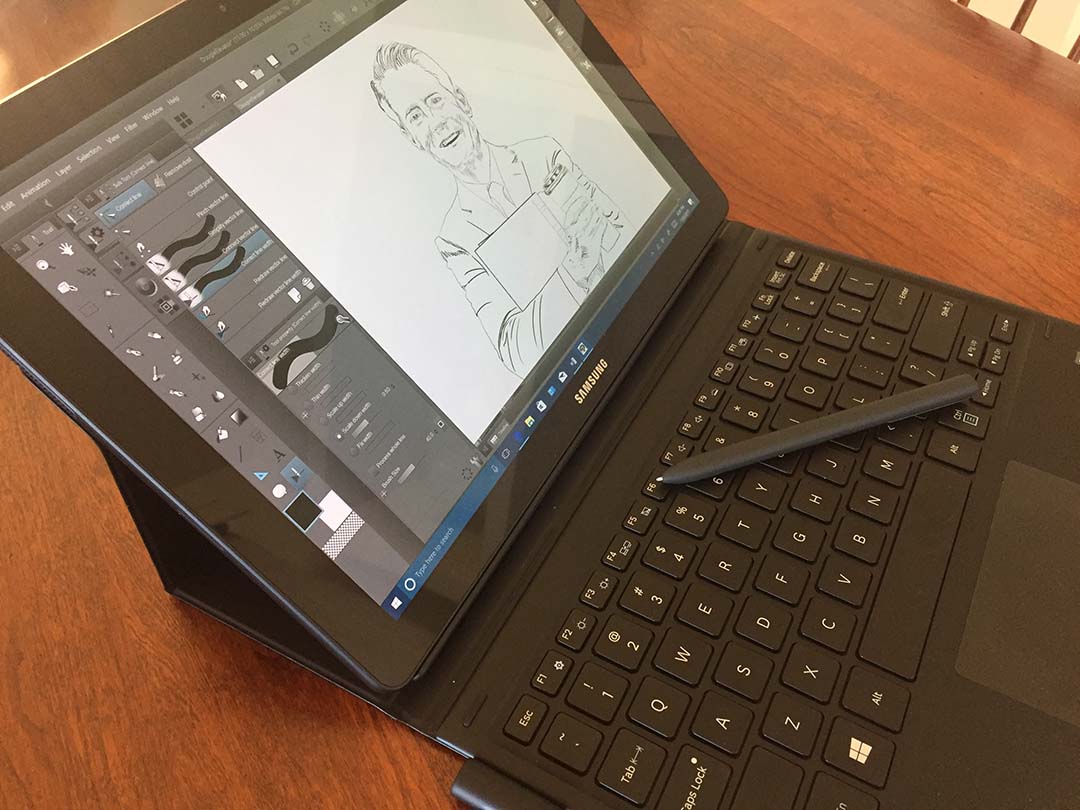But should you buy it versus the Wacom MobileStudio Pro?
The Samsung Galaxy Book with S-Pen (Wacom EMR) offers the best portable pen experience in a Windows 10 device.
Windows users no longer have to envy Samsung's Android offerings.
The S-Pen is finally coming to a Windows device.
Samsung returns to Windows 10 tablet arena
PRESS RELEASE
Galaxy TabPro S brings an all-purpose, seamless mobile station in to one premium device
Las Vegas - January 5 2016 – Samsung Electronics Co., Ltd., today announced Galaxy TabPro S, which combines Samsung’s world-class technology, powered by the Microsoft Windows 10 operating system together into a premium tablet. By integrating the most popular features of laptops and tablets, users now have access to full notebook PC functionality in a lightweight tablet for the most productive mobile experience, even on-the-go.
“Galaxy TabPro S balances the best of Samsung’s Galaxy Tab with the wealth of features on the Windows 10 operating system for the most advanced tablet experience on the market,” said Dongjin Ko, President and Head of Mobile Communications Business at Samsung Electronics. “We’re thrilled to be working with Microsoft Corp. to deliver a 2-in-1 tablet that truly allows people to enjoy productivity and connections that matter most, through a seamless mobile station designed for all purposes.”
High Productivity in a Sleek, Portable Design
Galaxy TabPro S caters to high-efficiency users seeking to maximize their productivity at home, in the office, or on-the-go. The tablet delivers full PC functionality with both Windows 10 Home or Windows 10 Pro for business, so that consumers and business users alike can enjoy all the features and functionality of the Windows 10 operating system, as well as compatibility with their existing IT infrastructure.
At 6.3 millimeters thin and weighing only 693 grams, Galaxy TabPro S is designed to be easily carried around all day. A full-sized keyboard cover, which comes included with the device, also enhances the usability. The keyboard’s flexible hinge enables optimal, dual-angle viewing for the clearest display in any circumstance. Moreover, the Pogo pin on the Galaxy TabPro S keyboard eliminates the need for pairing or charging separately. The keyboard’s touchpad emulates that of a PC to provide easy control, even when used in Stand Mode.
Superior Viewing Experience
Delivering the very first Super AMOLED display for Windows to the market, Galaxy TabPro S features a multitouch screen and a deeper color contrast with 94 percent of natural tones to show true-to-life colors and more precise details for a best-in-class viewing experience. The lightweight, power-efficient 12-inch AMOLED display enables users to enjoy gaming, movies and other popular entertainment with unprecedented clarity and color accuracy.
Powerful Performance
Galaxy TabPro S delivers Samsung’s advanced technology to maximize performance and power efficiency. It is the first tablet, powered by Windows, to support LTE Cat 6 for the fastest and most advanced connected experience. With enhanced fast charging features, Galaxy TabPro S’s battery can fully charge in just 2.5 hours, and offers up to 10.5 hours of battery life* for all day use. For power-driven performance, Galaxy TabPro S is equipped with the latest generation Intel Core M processor, designed for a fanless 2-in-1 tablet, featuring only 4.5W of power consumption to eliminate noise disruption and maximize efficiency.
To enhance productivity, a multi-port adapter (HDMI, USB Type A & C) and Bluetooth Pen are available for purchase separately. Galaxy TabPro S will be available globally, starting from February 2016 .
Galaxy TabPro S Specifications
OS Windows 10 Home, Windows 10 Pro
Network LTE Cat.6 **
AP 6th Gen. Intel Core M processor (Dual Core 2.2GHz)
Display 12” 2160x1440 Super AMOLED
Camera 5MP AF(Rear), 5MP (Front)
Video MP4,3GP,WMV,ASF,AVI,MKV
Audio MP3,AAC,WAV,WMA,AMR,FLAC
Connectivity Wi-Fi 802.11 a/b/g/n/ac MIMO, Wi-Fi Direct, NFC, Bluetooth 4.1
GPS GPS, GLONASS
Sensor Accelerometer, Hall, Light
Memory 4GB(RAM), 128GB / 256GB SSD
Dimension / Weight 290.3x198.8x6.3mm, 693g(Wi-Fi), 696g(LTE)
Battery 5,200mAh (39.5W, 7.6V)
* Battery life is based on internal testing conducted by Samsung. Results may differ by usage pattern
** Network availabilities may differ by market
Alanna Cotton, VP at Samsung Electronics America, introduces the new, premium Gear S2 classic wearables, which come in Rose Gold and Platinum, and the Galaxy TabPro S, an ultra-thin, high-performance tablet that runs on Windows 10.
This brief review may seem a little out of place for a site dedicated to the Surface Pro and other Windows tablets and convertibles. But if you've read enough of these posts, you'll know that I'm fairly tech agnostic. Like many of you, I'm willing to look under any rock to find the ideal device to satisfy my creative urges.
When the iPad was first introduced in 2010, I was primed for just such a content consumption device. But the touch interface and the many pens and art apps that were eventually released for the iPad hinted at a greater opportunity: the possibility of producing real work on a tablet.
The Surface Pro and other Windows 8 devices I write about here have largely addressed the working side of the equation. But that productivity has come at a price: added thickness, weight, heat and shorter battery life. And truth be told, Windows 8 has yet to deliver the diversity of entertainment apps and the couch surfing elegance of iOS.
The Samsung Galaxy Note Pro 12.2 and its tiny S-Pen. It includes an extractor and five replacement nibs.
At first glance, the Samsung Galaxy Note Pro 12.2 appears to be the tablet I always dreamed possible: roomy 12.2 inch screen, 1.45 mm thinner than the iPad 3 and only 100 grams or .21 lbs heavier. And to top it off, an ultra high resolution display (2560 x 1600) with a Wacom active digitizer.
Clearly, the Samsung Galaxy Note Pro 12.2 is designed for the power tablet user and at $749 for the 32 GB model I've been testing, it's not cheap. But compared to the pricing of the 32 GB iPad, a $150 premium seems reasonable for the additional screen size and Wacom tech.
Battery life is outstanding (at least 10 hours) and the fanless tablet is still very cool to the touch. The faux stitched leather back has been ridiculed by some, but I personally think it feels great in my hands. I saw one review criticize its weight and just had to laugh. If this is heavy, what does the reviewer think of the Surface Pro?
I'll let other tech blogs quibble about Android's suitability for business use and the merits or weaknesses of Samsung's heavy handed UI choices. I personally don't care for any flavor of Android I've ever tested, including plain vanilla. Customization is fine, but Android options are out of control. I find the whole experience confusing and redundant. But frankly, that's all very secondary.
I have two simple ambitions for my ideal tablet: entertainment consumption and digital art creation. No faux office apps for this guy!
I'm a big digital magazine and comic reader and the reason I've always lusted after a bigger screen tablet is to avoid having to read reduced pages.
For example, an issue of 3D World magazine is printed at 8.7 x 11.8 inches. To read that on an iPad, the page has to be reduced by 34%. On a Surface Pro, the page width must be reduced by 40%! On the Galaxy Note Pro, the page width only needs to be shrunk 25%. (Page height will fit with only 13% reduction on the SGNP; I'm still pining for a tablet with the aspect ratio of paper rather than 16:9 video). A 9% size increase may not seem like a lot, but when you're looking at fine magazine print it makes a big difference in readability.
Comixology's Comics app running side by side on the Galaxy Note Pro 12.2 vs. the Surface Pro 2. Though only 15% larger, size matters.
It's difficult to justify the $750 price tag for only e-reading, but until Amazon can come up with a larger sized, bargain priced Kindle Fire HDX, the Note Pro 12.2 is the best option magazine and comics buyers. (If you're a Marvel Unlimited subscriber, be aware that the Android app doesn't scale single pages correctly on the Note Pro's high resolution screen.)
On the digital art creation side, the only widely known app available for Android is Autodesk's Sketchbook Pro. Coming from the Windows desktop version, however, this edition feels slightly undercooked. Basic settings such as dpi are missing and file handling is a bit of a mystery. For example to load a file, you must first select Gallery which will display previously saved SBP projects. Over on the right side of the Gallery page, you click on a dropdown to select New from image. Then you click on the source directory and finally navigate to your picture.
Forced to draw with the S-Pen stylus in Sketchbook Pro, I really missed Manga Studio's brush stabilization and the control offered by the replacement pens available for Windows tablets.
Drawing with the S-Pen is very smooth and responsive, but overall I felt a lack of control perhaps due to the tiny size of the stylus. Wacom compatible tablet pc pens will work on the Note Pro, but the pointer doesn't align perfectly with the pen tip. Every replacement pen I tested had the same issue: drawing takes place slightly below the nib, making it next to impossible to draw precisely.
If you don't mind Sketchbook Pro for Android's quirks, and you have small hands or are accustomed to the S-Pen from other Samsung devices, this tablet is great for sketching on the go. Unfortunately, if you've been spoiled by Windows desktop apps like Photoshop or Manga Studio and/or prefer a heftier stylus, the Galaxy Note Pro 12.2 won't quite cut it.
UPDATE: Make sure to read the comments section for a great list of alternative paint apps to try as well as some S-Pen calibration tips. SurfaceProArtist readers are awesome!
I can't recommend this device for serious artists, but for light doodling and entertainment consumption, it's the best tablet available and I would love to see Samsung take another crack at the Windows platform.
ADVERTISEMENT
Purchasing from these links directly supports the maintenance of this site.
Buttons on pens don't do anything for me. In fact, I think they're often a nuisance as I frequently find myself clicking them accidentally with my thick knuckles.
However, many of you swear by your pen buttons and I've been hunting high and low for a readily available Surface Pro pen replacement that will accommodate your needs. I've tested five pen replacements to date and none have more than one button. And the three higher end pens don't even have eraser tips either.
Thanks to a tip from reader Steven Weitz, I finally wrapped my fingers around the replacement stylus you've been clamoring for, although you'll have to pay a relatively steep premium for the privilege.
That pen is the Modbook Pro Digitizer Pen, which retails for $70 from the Modbook Store. The plastic pen is virtually identical to two other pens I've reviewed previously: the Wacom Penabled Tablet PC Eraser Pen and the Samsung Electronics Slate PC Digitizer Pen, both of which cost about 50% less than the Modbook pen.
Modbook doesn't offer any precise specifications, but the pen is 5.5 inches long from eraser to nib and is very light, weighing about half an ounce, just like the Wacom and Samsung stylii. I can only assume that Wacom produces all three pens as the nibs are interchangeable as well.
Modbook clearly charges a hefty premium for its boutique product, but they at least offer a generous selection of nibs: five felt, four pencil and three stroke tips. The stroke tip is grey with a small spring. According to Wacom, these nibs are supposed to provide a more "brush-like" feel.
Packs of five nibs cost $5-$10 from Wacom, so the additional nibs are definitely welcomed.
Performance is very consistent across all the tablet pc pens I've tested. Some users have reported that one pen is more precise than another, but I haven't found that to be the case in my testing. With calibration, every stylus displays the same accuracy.
I personally prefer heavier, slightly thicker pens that are closer to real world instruments. However, any of the replacements I've identified will offer a more satisfying experience than the standard Surface Pro pen.
I appreciate that the Modbook Pen's button is angled high enough from the pen's barrel to avoid most accidental presses. And assigning button actions is a simple matter of finding the Pen Tablet Properties in Control Panel.
I'm told that there are other two-button options out there, but I think most of them are for older devices and not easily obtainable. So if you absolutely need that second button, the Modbook Pro Digitizer Pen is the way to go.
Each Modbook Pro Digitizer Pen also includes a pack of pen tips, containing the following:
5 × Felt tip (Black)
3 × Pencil tip (White, factory installed)
3 × Studio tip (Grey, spring-powered)
1 × Pen tip removal tool
Except for its dual button, the Modbook Pro Digitizer Pen is almost identical to the much lower priced Samsung (above) and Wacom pens (below).
Keeping track of all the devices available for Windows artists is no small task, especially since manufacturers (and mainstream tech blogs) do such a poor job of calling out devices with active digitizers.
We've been waiting for the mythical ATIV Q from Samsung since it was announced this summer, but it appears that device has been pushed into 2014, if it will be released at all.
Samsung is a 5% owner of Wacom and includes pen support in many of its Android devices. They were among the first Windows 8 penabled device manufacturers with the 500t and 700t models.
So why had they gone silent this fall? Turns out they hadn't. The Korean tech giant quietly refreshed the 500t and 700t last month, but also rebranded them as the ATIV Tab 5 and Tab 7, respectively.
The Tab 7 is very similarly spec'd to the Surface Pro 2 (4/128). It retails for $200 more than Microsoft's tablet (slightly less via the Amazon link below), but includes a keyboard and sports a roomier 11.6 inch screen.
Below is the full press release from Samsung.
* * *
PRESS RELEASE
ATIV Tab 7 for Computing on the Go
Published: October 11, 2013
Going mobile doesn't have to mean sacrificing performance. Samsung's new ATIV Tab 7 puts power in the palm of your hand in the form of a tablet designed to fit your on-the-go lifestyle, while ensuring your contents stay synced anywhere you go.
From Laptop to Tablet and Back Again
The groundbreaking design of the Samsung ATIV Tab 7 lets it work as both a laptop and a tablet computer. Just grab the tablet unit and hit the road when you want maximum mobility. When work that requires a conventional PC calls, just snap the included keyboard onto the base of the ATIV Tab 7, and there you have a full-featured laptop on your desk. Either way you want to work or play, the flexible design adapts to you—instead of forcing you to adapt to it.
Upgraded Accuracy with Samsung's S Pen
Tablet and smartphone users have become accustomed to using a finger to type, tap, draw and design on their touchscreens. That's OK for many chores, but when fine attention to detail is required, you're likely to need something that’s more accurate than the tip of a finger. Enter the S Pen™. This staple of the Samsung Galaxy Note tablet line is now part of the ATIV Tab 7, giving you the accuracy you need when writing and drawing on the screen of your tablet. The natural feel and pointed tip of the S Pen give you better control over everything you draw. Its 1,024 levels of pressure sensitivity let pen strokes and brushstrokes appear as thick brushstrokes or as barely-there spider webs, just like drawing with a conventional pen.
Design that Works for You
The ATIV Tab 7 was designed with productivity in mind. Its 11.6-inch full HD screen, about the size of a standard sheet of paper, gives you plenty of room to work. As you use the ATIV Tab 7 you’ll notice other small, but handy features, like the slot designed for storing the S Pen. The ATIV Tab 7 includes a full-sized keyboard, touchpad, and two USB ports, so you can get even more done by adding peripherals like external storage devices, printers and more.
Portable Enough to Go Everywhere
At less than half an inch thick, the ATIV Tab 7 is slim enough to slip into a backpack, a purse or the seat-back pocket of a car. Whether you're an executive on the go, a traveler needing something to read on the plane, or a parent keeping the kids entertained, the ATIV Tab 7 is a companion that can go anywhere you or your family chooses to go. And don’t worry about running out of power. With a battery that can last as long as 5.5 hours, you can fly coast to coast or work all day without looking for a power outlet.
Samsung is a registered trademark of Samsung Electronics Co., Ltd. All other brand, product, service names and logos are trademarks and/or registered trademarks of their respective owners.
Screen images simulated. Appearance and actual performance of device may vary. The above content is provided for information purposes only. All information included herein is subject to change without notice. Samsung Electronics is not responsible for any direct or indirect damages, arising from or related to use or reliance of the above content.
ADVERTISEMENT
Purchasing from these links directly supports this blog
A while back, a reader asked about replacement nibs for the Surface Pro pen. I hadn't considered the question until that moment because many months ago I had replaced my standard pen with a Wacom Bamboo Stylus Feel - Carbon (a name only a Japanese company could bring to market).
Unlike the standard stylus, all replacement pens come with extra pen nibs. In addition to the Carbon, I've purchased three other Surface Pro compatible pens and I had assumed all along that the nibs were interchangeable. That assumption turned out to be incorrect.
The standard Surface Pro pen's blue nib (center) doesn't match either the older wider nib above or the shorter Stylus Feel nib below.
The older Samsung and Wacom stylii I reviewed here have a wider diameter and don't fit in the Surface Pro pen's barrel.
The nibs for the Bamboo Stylus Feel pens are the correct diameter, but almost imperceptibly shorter in length. Before realizing this, I put a Feel nib into the Surface Pro pen and had a devil of a time pulling it out again. I've seen some posts on the TabletPCReview.com forums state that the nibs are compatible. They are not. Take my word for this, DON'T TRY IT AT HOME!
Searching the Microsoft online store turned up no replacement nibs for sale.
Recently, the official Microsoft Surface blog posted a feature dedicated to the Surface Pro pen that included a new email address for "like-minded pen enthusiasts." I wrote asking for advice about nib replacements. Last night, Microsoft's Markus Weickenmeier, whose title is Manager - Surface wrote back confirming that Microsoft doesn't sell nib replacements.
So when your nib wears down (and it will), the only Microsoft solution is a replacement pen for $30.
My advice is to pick up one of the available alternative stylii and store the standard pen as a collectible or for when you pass it along on eBay or Gazelle. Although the alternatives cost the same or more, they feel better to write and draw with and come with several replacement nibs. And when you run out of those, additional sets of five nibs cost only $5 - $10 direct from the Wacom Store.
Wacom Customer Care overview of how and when to change the nib of a Bamboo or Bamboo Fun pen. The tips provided here apply to Surface Pro compatible stylii as well.
ADVERTISEMENT
Purchasing from these links directly supports this blog