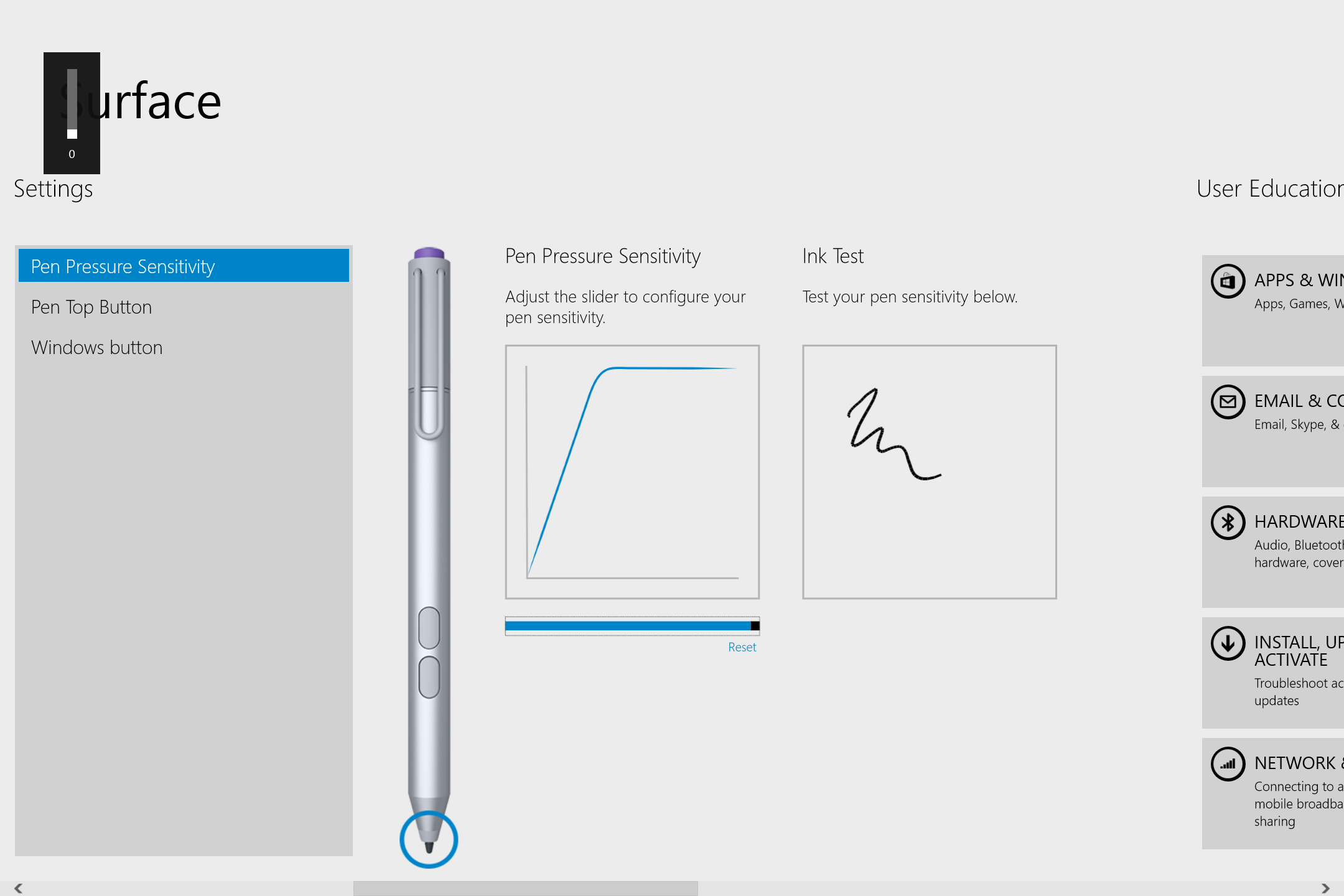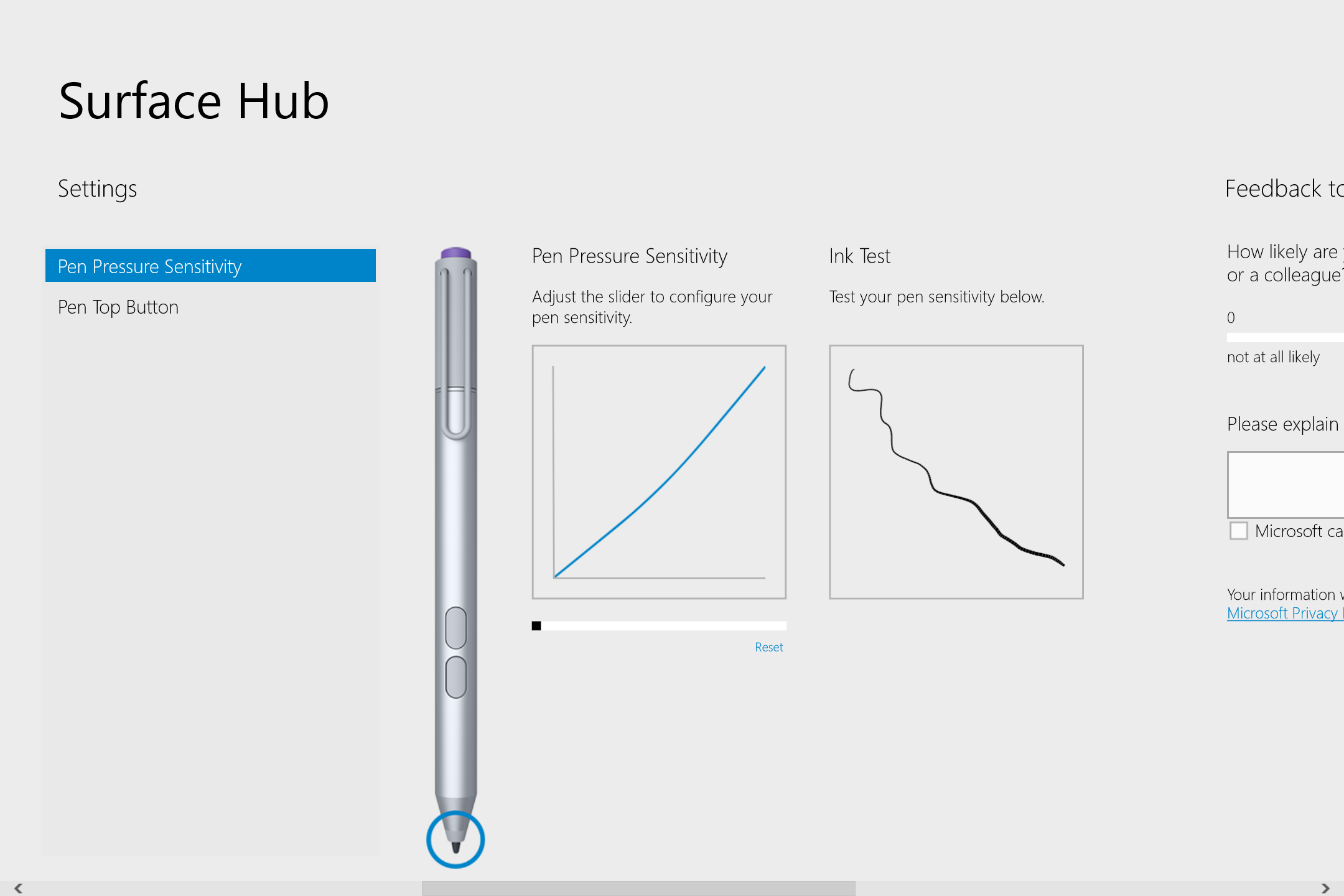Perhaps to avoid confusion with the soon-to-be-released Surface Hub displays, Microsoft has renamed its Surface Pro 3 app and added some new pressure increments.
You can now choose 12 steps of pressure for the SP3's N-Trig pen.
To achieve the broadest range of strokes (the equivalent of Wacom's firm setting), select the leftmost position, shown above. The curve slope at this setting is not as gradual as you can set in Manga Studio. In fact, a linear curve is only three steps away.
The majority of the new increments seem geared to note-takers who will want to minimize stroke variability and apply the least force while writing. Setting the pressure slider all the way to the right (see above, what Wacom calls soft) provides a very dark stroke with minimal effort.
In addition to the pressure settings, the app allows users to choose between the Modern or desktop versions of OneNote for the Pen Top Button action. And the physical Windows button can be disabled if you find it gets in the way as you draw or ink.
Unfortunately, the app does not address side switch addressability. For that you'll need to use a third party utility like Radial Menu.
The updated Surface app is now available in the Windows Store.