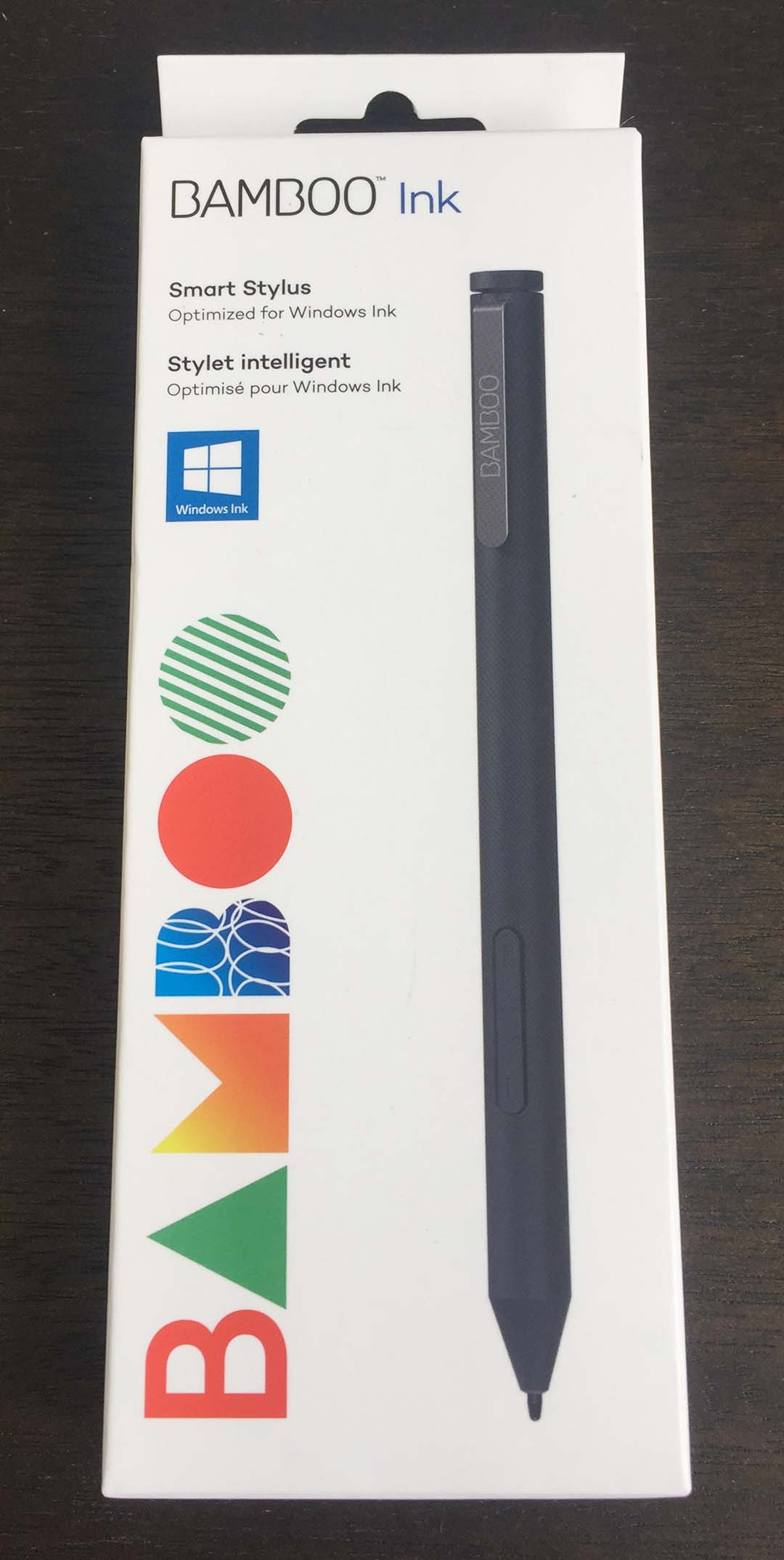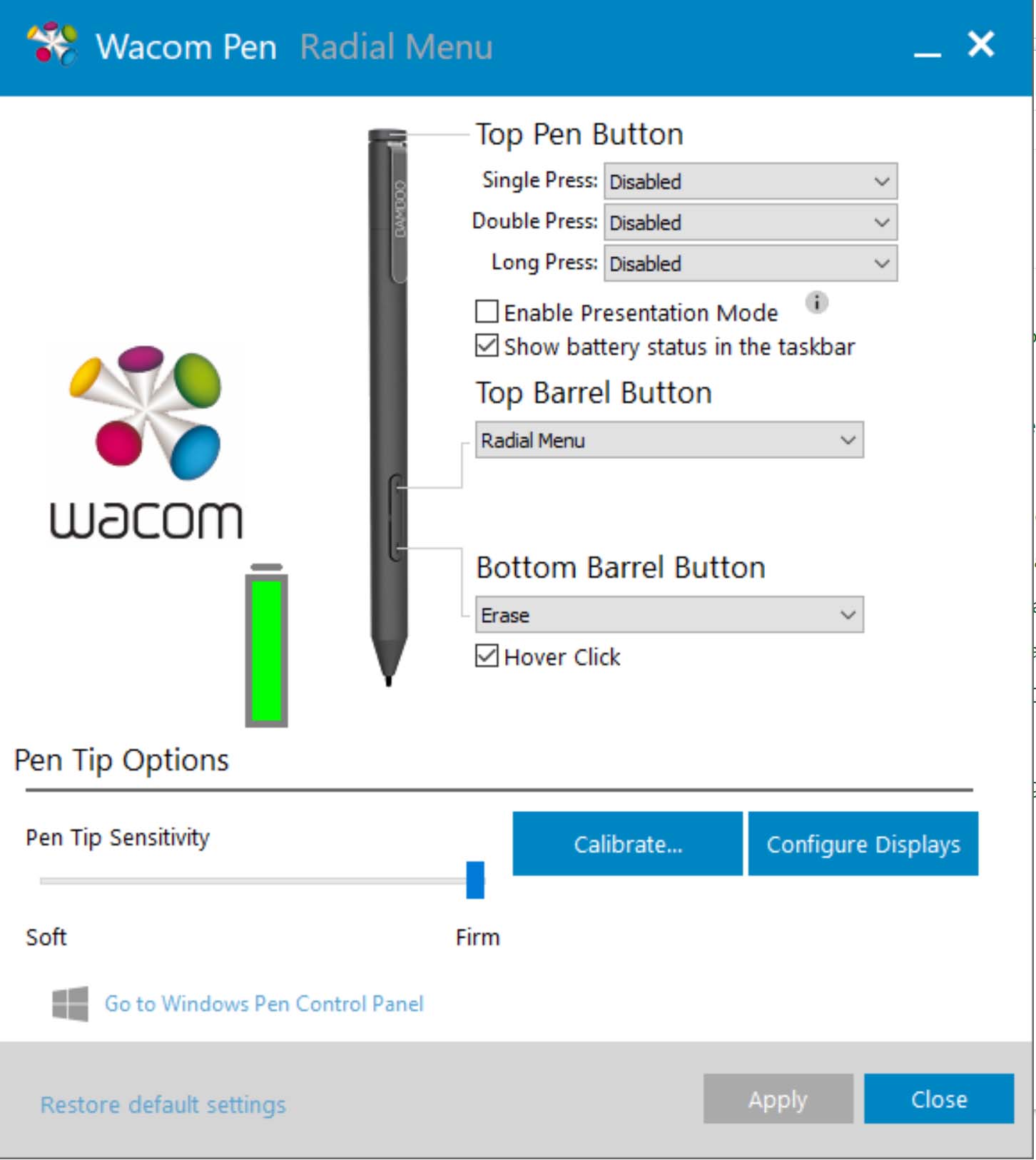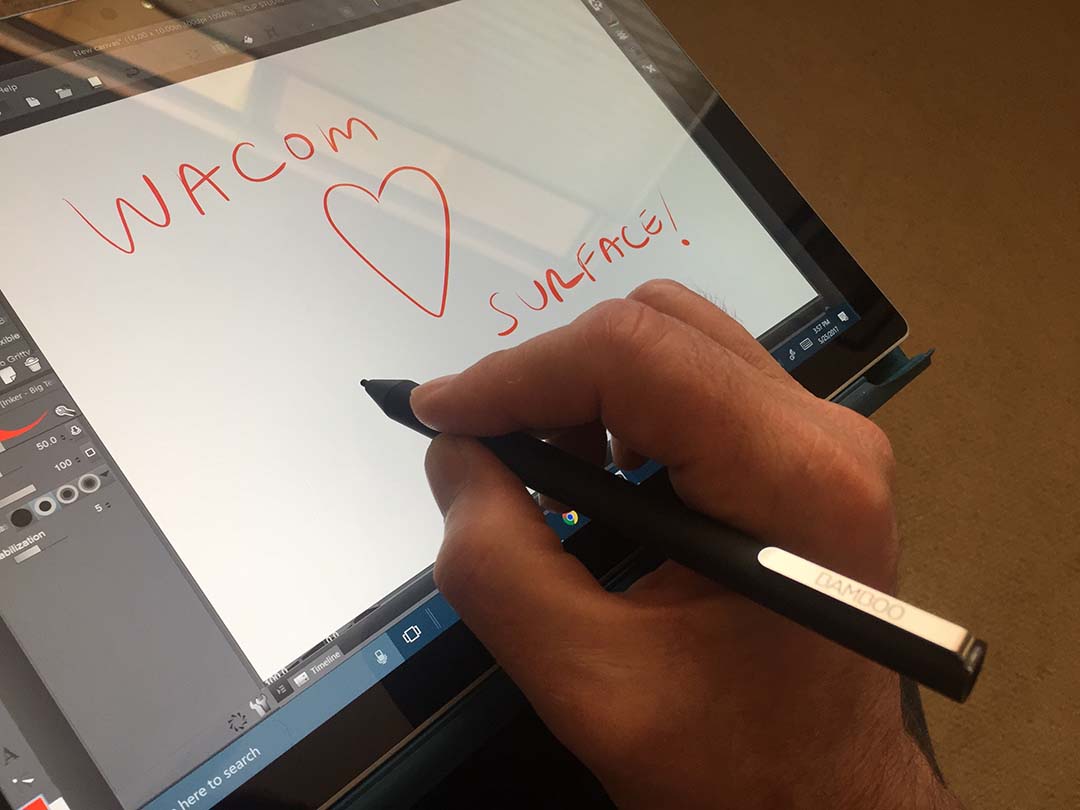UPDATE 5/31/17 The Bamboo Ink went live on Wacom.com this morning. Surprisingly, there is no mention of actual pressure levels. No tilt either. See more at Wacom.com/inkgo And below is Wacom's new product video for the Bamboo Ink.
ORIGINAL POST: Although it hasn’t yet appeared on any Wacom site, the new Bamboo Ink Smart Stylus was briefly available for purchase this week at Best Buy stores throughout the U.S. We’ve received unconfirmed reports that the pen won’t be available again until after its official release date June 1.
This on-again, off-again release is only fitting for a product that’s received very erratic promotion from the very start. The dual protocol pen was originally supposed to be announced on stage by Microsoft at its Build conference in March, 2016. But presenter Bryan Roper ran out of time during his Windows Ink demo and forgot to mention the new collaboration with Wacom. Instead, he tweeted the news a few minutes after he got off the stage.
For the next nine months, we heard nothing until Wacom issued a release at CES that the pen was almost ready. It showed up at Best Buy online a few weeks ago without a ship date and as I write this post, that retailer still shows the pen as a pre-order item with no store availability.
Last week, I was able to order one online and received it two days after walking in to my local Best Buy and purchasing another one in person. Several other pen enthusiasts on Twitter and TabletPCReview.com have reported finding them in stores throughout the country. According to an exchange with Wacom customer service, shared by reader Brian Eun, the pen will be officially unveiled and show up on Wacom’s site May 31. We certainly hope so, because the Bamboo Ink needs official support if it’s to fulfill its promise as a Surface Pen replacement.
A successor to the Bamboo Smart Stylus for select tablets and 2-in-1s (CS320AK), the new Bamboo Ink (CS321AK) retails for $70. But before you run out and spend your hard-earned money, it’s important to understand what it is – and isn’t.
The Ink has been positioned as part of Wacom’s Universal Pen Framework (UPF), but it’s still a significantly less-than-universal solution. The pen supports both Wacom Active ES devices and the Microsoft Pen Protocol (formerly NTrig’s DuoSense2). The pen DOES NOT work with Wacom EMR (passive) tablet PCs like the original Surface Pro 1 and 2. It also does not work with devices featuring pen tech from rivals like Synaptics.
It’s been widely assumed (mostly by me) that the Bamboo Ink is a Wacom Gen 13 device with 4096 pressure levels and tilt detection. Unfortunately, it’s impossible to confirm this now because none of the documentation or packaging mentions these specific features.
I tried using Photoshop and Sketchable tilt-enabled brushes on both the Surface Pro 4 and the Lenovo Yoga 720. Neither detected a tilt-capable stylus.
It's difficult to tell from this image (and it's no Apple Pencil) but the Bamboo Ink (left) works at a lower angle than other active pens like last year's Bamboo Smart Stylus for select tablets and 2-in-1s.
However, the Bamboo Ink does allow you to draw with the sides of the pen tip, holding the nib almost parallel with the display, which is a welcome improvement over any Windows active pen available to date.
Initial activation force (the weight required for the device to register a pen mark) is slightly lower than the current gen Surface Pen and previous generation AES pens. Microsoft this week announced that the new Surface Pen will require less than 9 grams of initial force. Wacom has not published a similar value for its AES pens. My guess is that the Bamboo Ink requires no more than 5 grams. EMR devices like the MobileStudio Pro require only 1 gram.
Linearity, the pen’s ability to transition smoothly from 0 to 100% pressure, is very good. Many lower end devices, like those with UC Logic digitizers, tend to reach 100% pressure too quickly, resulting in “blown out” strokes.
Not a fan of ruler on glass jitter tests, but here are my results on the Surface Pro 3, using a 1 px brush in Sketchpad, which has no stabilization or stroke correction. At 100% magnification, I drew out several five inch lines at five seconds per line. In this particular image, the Surface Pen with 2H nib performed slightly better than the Bamboo Ink with hard (black) nib. Both lines were perfect once I increased my stroke speed to my natural velocity.
Assuming the Ink is indeed a Gen 13 pen, it polls at 240Hz. This should significantly reduce jitter in slow diagonal strokes. In my tests, jitter was still present but very limited.
Hover distance, which was a weakness of early AES pens, is about ½-inch from the display.
As for pressure levels, who knows? I’ve searched high and low for a utility that would allow me to poll the pen for pressure sensitivity but if it exists, I can’t find it. I honestly can’t tell the difference between this pen’s 4096 levels or the Bamboo Smart’s 2048 or the Surface Pen’s 1024.
Ergonomically, the Bamboo Ink is a vast improvement over its predecessor. It has a soft-touch rubberized surface, similar to the new Samsung S-Pen. The 5.8-inch pen weighs 0.7 ounces and is very nicely balanced in my hand.
The Ink has a rounded triangular barrel that causes the side switches to fall comfortably under your thumb. The switches are flush with the barrel, so you won’t accidentally trigger them.
A Bluetooth pen top button allows you to pair the pen with your device so you can launch your favorite apps like the Ink Workspace with your choice of one-, two- or three-clicks.
The pen ships with a nice carrying case with three spare nibs: hard, medium and soft. The pen has a medium tip pre-installed. To open the nib case, you slide the bottom with your thumb. The case has an extractor slot on its bottom.
Inserting the pen’s AAAA battery can be a little tricky. It’s a tight fit and the battery compartment can be closed incorrectly. Make sure to note the alignment of the markings on the pen barrel and cap when opening and closing the compartment.
I had trouble pairing my first pen with the Yoga 720 and thought I might need a battery that wasn’t mentioned in the manual. I tried twisting the pen cap button and promptly broke it off. That didn’t affect the pen’s drawing ability, but I lost the quick launch capability. Be careful with that button; it’s very delicate.
The Bamboo Ink (bottom) vs. the Lenovo Active Pen. Although the nibs are the same, they protrude further out of the Ink's shaft.
Another drawback of other AES pens, especially the Lenovo Active Pen, is that the tips don’t protrude far enough from the barrel. All AES tips are interchangeable, but they manage to sit slightly farther out of the Ink’s shaft, which is a welcome improvement.
Wacom has updated its Feel driver to 7.3.4-36 and the Ink is instantly recognized. The driver allows you to program the top pen button and two side switches, set tip sensitivity, calibrate the pen and configure the optional radial menu.
By default, the pen is configured for Active ES devices. To switch to Microsoft Pen Protocol, simultaneously hold down the two side switches for two seconds. Going back and forth between several devices, I found that protocol switch didn’t happen 100% reliably. There’s no visual feedback on the pen itself when the switch occurs, so it’s just a matter of repeating the steps until the new device recognizes the pen.
I tested MPP compatibility on the Surface Pro 4, Surface Pro 3 and VAIO Z Canvas. In all cases, the pen worked perfectly. IAF is slightly better than those devices’ native pens, so if that matters to you, you may want to give the Ink a try.
I prefer the Ink’s shape and feel to that of the Surface Pen, but the lack of a magnet or other means to attach it to a portable device makes it a little impractical.
A more significant downside is that without a compatible Feel driver for MPP devices, you can’t change the pen’s tip sensitivity, calibrate it or program its side switches. The Bluetooth pen top button can still be programed via Windows’ Bluetooth pen settings.
The Bamboo Ink manual and the new Feel driver download page refer to a new link, Wacom.com/Inkgo, but that isn’t active as I write this. I hope that Wacom will offer some alternative method to adjusting these critical settings.
Inking tests performed on the Surface Pro 3 with the Bamboo Ink (black) vs. the current gen Surface Pen (red). The differences between the two are almost imperceptible. The single pixel marks toward the bottom of the image demonstrate that the Ink's IAF is slightly lower as they were made with the lightest touches I could manage. There's also a little bit of breakup in the Surface Pen's lightest strokes.
Without a way to configure its side switches and tip sensitivity, the Bamboo Ink will only appeal to those with very light touches looking for lowering activation force.
Without that capability, I’d only recommend the Ink to Surface or VAIO users who are unhappy with the activation force required by their current pens. The new Surface Pen also promises lower IAF, but 9 grams doesn’t sound like much of an improvement in that area.
For Active ES device owners, the Bamboo Ink is a no-brainer. I haven’t completed my compatibility testing, but I think it’s safe to assume that if your AES tablet is Feel driver compatible, the Ink will work as well.