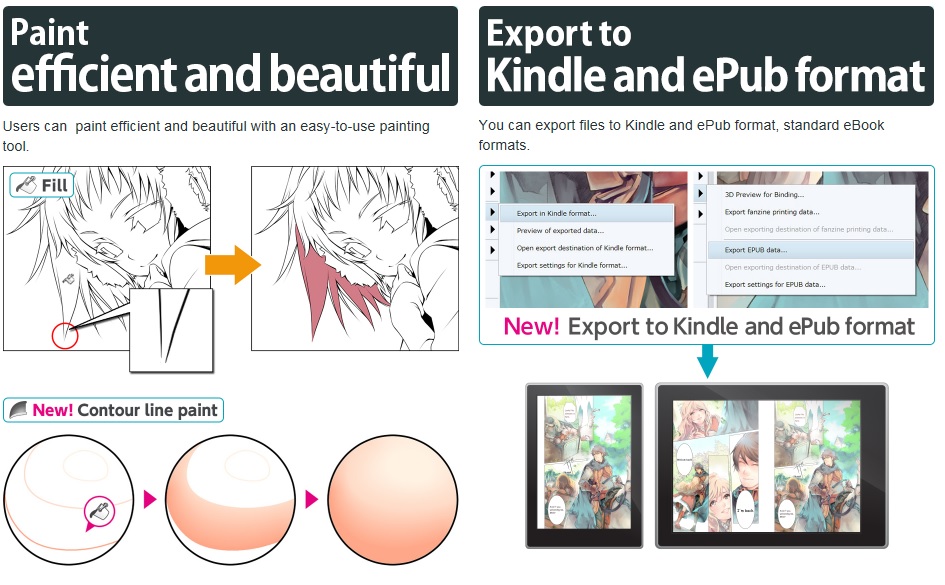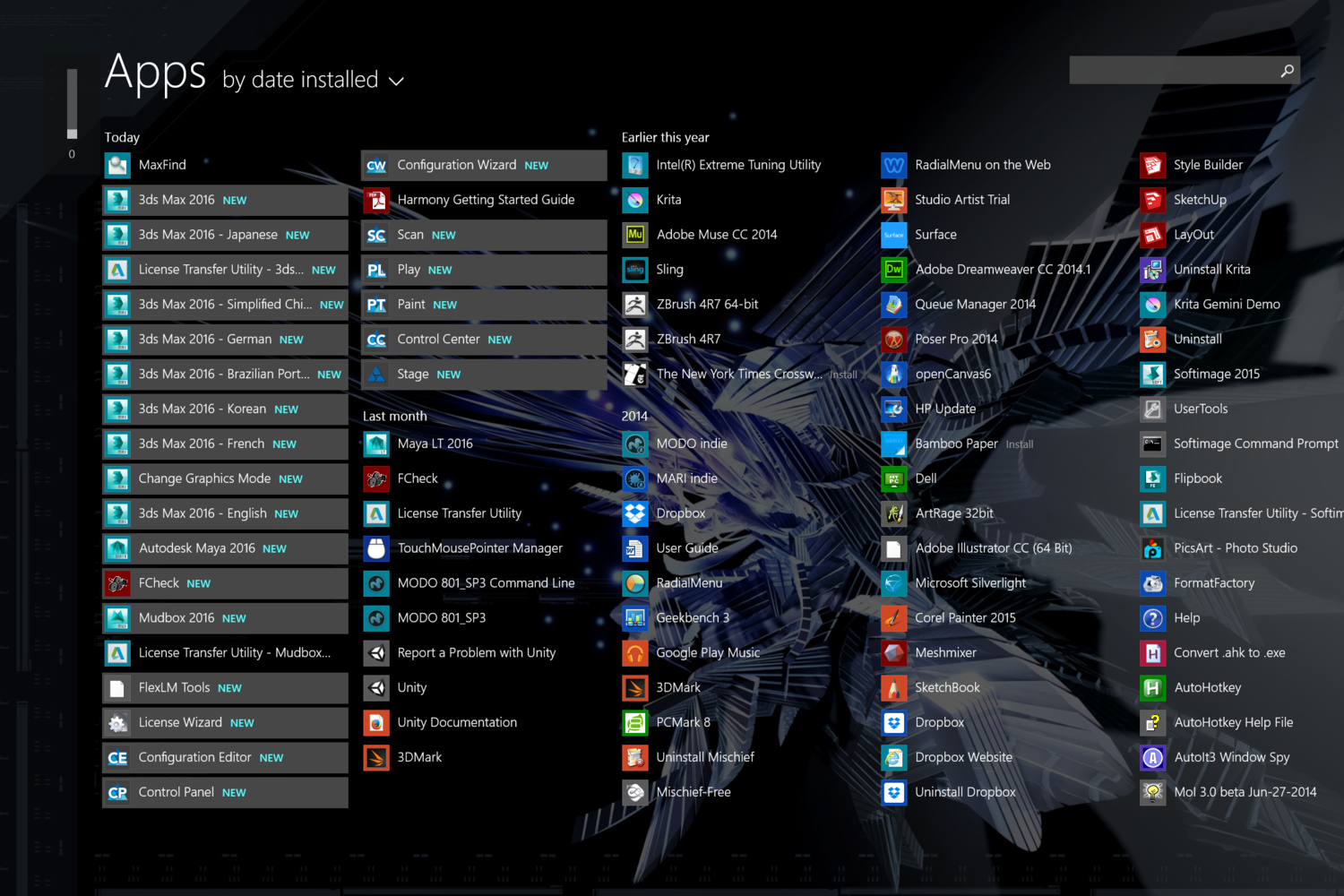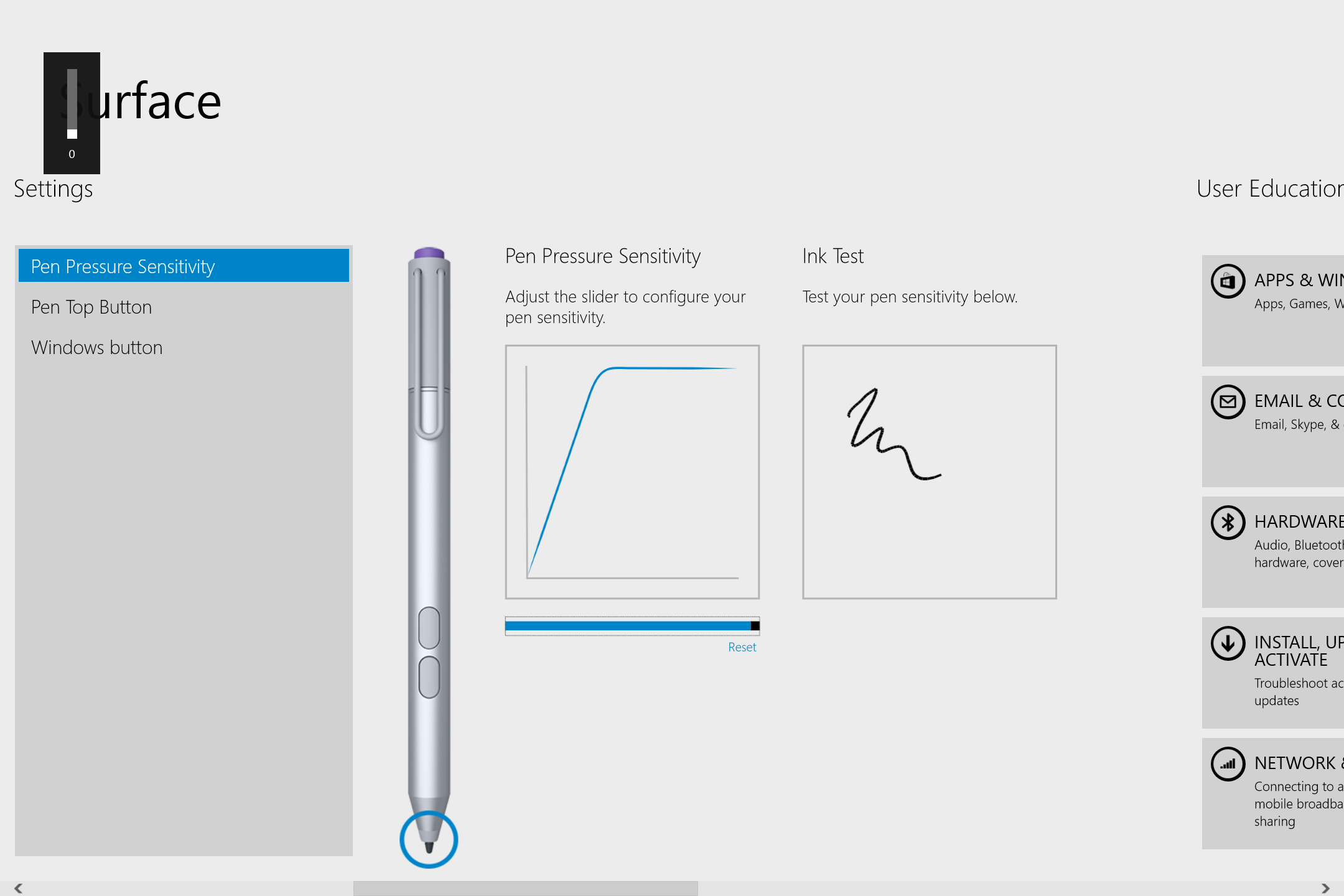[Changes of specification]
-In addition to canvas size, binding (Cropped border) size has been displayed in the title bar of [Canvas] window.
-Selection Border has been displayed only in editing [Canvas] window.
Tool shift is canceled if pressing another key twice when executing too shift.
-Category of [Tool Property] in [Text] tool has been changed to a simpler classification.
-When referring to multiple layers including layers inside frame border folder with [Auto Select] and [Fill] tool, frame border is not be referred if disabling mask of frame border folder, which is not directly referred.
-CLIP STUDIO PAINT file format (extension:lip) and page management file (extension:cmc) credibility for saving has been improved.
-Command name of [File] menu >> [Export (Single Layer)] has been changed to [Export].
-[Light Source] of [Tool Property] on selecting 3D layer becomes turned on simultaneously when importing each file of LWS, LWO and OBJ.
-[Search and replacement] has been added to the menu displayed with right-click of [Story editor].
-[EX] When exporting data from [File] menu >> [Binding export], message to confirm is displayed if there is data in the save destination, which has been exported before.
-[EX] Operation of canvas size has been changed when changing [Binding (Cropped border) size] from [Story] menu >> [Change basic work settings]・[Change basic page settings]. Prevent an involuntary change of canvas size.
-[EX] If there is not enough free space in the disk to save, [Story] menu >> [Combine Pages] is not be executed.
-[EX] Settings of [Folio] and [Blind folio] are not succeeded from another use for [Printing of fanzine] when switching [Use of work] in [New] dialogue.
-[EX] [Set story information] has been deleted from [Story] menu. Setting items of [Set story information] has been moved to [Story] menu >> [Change basic work settings].
-[EX] Default value of [Number of pages] has become [8] in [Multiple pages] in [New] dialogue.
-[EX] [Story] >> [Batch process] >> [Batch export] has been moved to [File] Menu >> [Export].
-[EX] Values set in [New] dialogue or [Change basic work settings] dialogue have been reflected in [Export] dialogue if selecting [File] menu >> [Export] >> [Batch export].
-[EX] Default value of [Edge] of [Folio] in [New] dialogue has becomes 0.3mm. 0.3mm edge is automatically be created when selecting [Printing of fanzine] in [Use of work].
-[EX] [Story] menu >> [Change basic work settings] has not been executed when opening pages of work.
-[EX] [Story] >> [Batch process] >> [Batch import]・[Continuous scan] has been moved to [File] Menu >> [Export].
-[EX] [Cover page] and [Folio] are not be used for fanzine printing data if they are turned off in [New] dialogue or [Change basic work settings] dialogue.
-[EX] Position of blind folio has been changed to get along cropped border frame when adjusting crop mark of spread pages.
-[EX] Message is displayed in [Confirm] of [Show binding list] if resolution of work set in [New] dialogue is different from one of actual page.
-[EX] Settings of canvas and cover page such as resolution and basic expression color are not succeeded when switching [Comic] and [Printing of fanzine] in [Use of work] in [New] dialogue.
-[EX] [Folio] layout in [New] dialogue and [Story Information] has been changed.
-[EX] Font and size of [Blind folio] does not conflict with settings of [Folio]. It is drawn in 6pt with a particular font.
-[EX] [Binding export] has been added [File] menu. [3D Preview for Binding] and [Export fanzine printing data] in [Story] menu >> [Binding process] have been moved to [Binding export].
-[EX] [Use of work] in [New] dialogue prioritizes two rows of layout display when [Use of work] in [New] dialogue is [Comic]・[Printing of fanzine]・[Show all settings].
-[Mac] Color view on CLIP STUDIO PAINT has been changed not to be affected by the color profile settings of display.
[Corrections]
-When executing [File] menu >> [Export] >> [Batch export], spread pages would not be exported in a correct size if changing export size in [Specify resolution] and setting [Process when scaling] to [Comic]. The issue has been corrected.
-When executing [File] menu >> [Export], the value would not change correctly if clicking the up/down button with the slider of [Export settings] dialogue. The issue has been corrected.
-Settings would not be saved if setting [Expression color] to [Duotone(Threshold)] and [Duotone(Tone)] from [File] menu >> [Print Settings]. The issue has been corrected.
-Binarization of a page, which [Expression color] is set [Monochrome], would be reduced in threshold if exporting data with [Export fanzine printing data] from [File] menu. The issue has been corrected.
-Canvas size after page 2 would not be correct if changing resolution from [Story] menu >> [Batch process]. The issue has been corrected.
-Another side of spread pages would not be included in selection if selecting multiple pages with [Shift] key with click while setting spread pages to start page from [Page Manager] window. The issue has been corrected.
-Layers might not be selected when opening pages if adding cover page to a work without cover page from [Story] menu >> [Change basic work settings]. The issue has been corrected.
-Layout of spread pages would be incorrect if adding cover page to a work without cover page from [Story] menu >> [Change basic work settings]. The issue has been corrected.
-It might be exported in wrong canvas size if executing [File] menu >> [Export (Layered)] after executing [Edit] menu >> [Change Canvas Size]. The issue has been corrected.
-Clipping might not be applied correctly when reverting [Combine mode] to [Normal] after setting clipping to a layer folder with [Combine mode] to [Transparent]. The issue has been corrected.
-It might not be applied correctly if using layer effect to a layer folder with [Combine mode] to [Transparent]. The issue has been corrected.
-A part of line might not be deleted and remain, if executing [Edit] menu >> [Undo] after drawing lines when setting multiple [Affected by] of [Brush Size] or pen pressure graph is complicated. The issue has been corrected.
-Drawing contents might be rough depending on [Combine mode] of tool if drawing with a tool set with [Border of watercolor]. The issue has been corrected.
-Editing layer might be switched when clicking [Layer view] icon in [Layer] palette. The issue has been corrected.
-Content of frame, which is supposed to be void, would be displayed if executing [Edit] menu >> [Cut] and [Edit] menu >> [Paste] to frame border folder where all layers are locked. The issue has been corrected.
-Slider of [Center X] would not displayed in [Tool Property] palette even after setting it to be displayed again if setting not to display [Center X] and [Center Y] in [Tool Property] palette in [Special ruler] category in [Sub Tool Detail] palette. The issue has been corrected.
-Application might be closed when using [Eyedropper] tool with all layers hidden if [Reference] of [Eyedropper] tool is set [Image]. The issue has been corrected.
-You could not obtain color correctly even though paper layer is a subject if [Reference] of [Eyedropper] tool is set [Top layer]. The issue has been corrected.
-A part of image outside canvas would be filled if setting [Content of process] to [Thin width] in [Filter] menu >> [Correct drawing line] >> [Correct line width] and executing with [Leave a line of 1 pixel] on. The issue has been corrected.
-You could set material name only with space in [Material property] dialogue. The issue has been corrected.
-Pull-down menu of [Font list] might not be scrolled when editing text. The issue has been corrected.
-Image within frame would be displayed with lack of a part of it if executing [Edit] menu >> [Copy] to frame protruding from canvas and executing [Edit] menu >> [Pates] in a larger canvas. The issue has been corrected.
-Pages would remain opened if pages cannot be spread because canvas size and resolution does not match. The issue has been corrected.
-obj file, which is created with a particular application, could not be imported. The issue has been corrected.
-[Adsorption transfer] did not work correctly to 3D character material, which was set with motion shell. The issue has been corrected.
-Application might be closed if selecting files, which cannot be imported, when setting icons such as Selection Launcher. The issue has been corrected.
-Void palette dock might be created when reverting to the old version after updating. The issue has been corrected.
-Palette dock would not be displayed in correct size when starting application or importing workspace. The issue has been corrected.
-[Selection Border] of command bar would be disabled if canceling quick mask. The issue has been corrected.
-Number of lines of tone and font size would not reflected correctly if making a copy of layer folder including tone layer and text layer and pasting it to another canvas with different resolution. The issue has been corrected.
-Template might not be allocated in a correct position when adding pages if using default border shifting to left or right. The issue has been corrected.
-Settings of [Edge] in folio would not reflected correctly to new canvas. The issue has been corrected.
-Display might not work correctly when reducing opacity of layer folder if combine mode of layer folder is [Through]. The issue has been corrected.
-Settings would not reflected at the beginning of entering text even if [Italic] is set with [Tool Property] in [Text] tool. The issue has been corrected.
-Settings would not be reflected when executing [File] menu >> [Binding export] >> [3D Preview for Binding]・[Export fanzine printing data] even if changing setting of folio in [Set story information]. The issue has been corrected.
-You might not be able to obtain color of layer for clipping with [Eyedropper] tool after moving the position of layer mask of clipping source. The issue has been corrected.
-There might be a case that Tab-Mate Controller stick would not response. The issue has been corrected.
-There might be a case that work would have different resolution between cover page and main text even if setting [Unit] to [px] in [New] dialogue. The issue has been corrected.
-[Cover page (back)] and [Back cover page (back)] would be exported in [Paper color] set for [Cover page] when executing [File] menu >> [Binding export] >> [3D Preview for Binding]. The issue has been corrected.
-[Undo] would not work when changing angle of symmetrical ruler or moving guide with [Object] tool. The issue has been corrected.
-Folio for two pages and blind folio would be exported in divided page when exporting spread pages separately. The issue has been corrected.
-Command in [Page Manager] menu >> [Binding process] could not be executed if closing [Story Manager] window while opening [Story editor]. The issue has been corrected.
-Preview settings of reducing color might not be reflected if setting preview of reducing color to [Expression color] in [Layer Property] palette and saving file. The issue has been corrected.
-Color of border line might not be displayed correctly when opening file next time if setting preview of reducing color to border of frame folder with [Expression color] in [Layer Property] and saving file. The issue has been corrected.
-File would be imported with preview of reducing color when opening it next time if reducing [Expression color] in [Layer Property] palette to border of frame folder and saving file. The issue has been corrected.
-Layer in frame folder might disappear when pasting in canvas if executing [Edit] menu >> [Cut] to frame folder. The issue has been corrected.
-Shape of cursor would be changed to [Circle] if changing brush size with right-click in [Modifier Key Settings] dialogue. The issue has been corrected.
-Opacity of tone layer would be reflected to layer set with clipping if referring to tone layer and executing [Clip at Layer Below]. The issue has been corrected.
-Error message would be displayed and comment would not be reflected to log if executing [Story] menu >> [Group work] >> [Reflect change on group work data] without selecting [Reflected file]. The issue has been corrected.
-Edge of folio in page that cover page is set might not be applied correctly if canceling setting of cover page of work, which is set as cover page. The issue has been corrected.
-Template set for cover page might not be applied correctly when applying preset registered in [New] dialogue. The issue has been corrected.
-Edge of folio would not be applied correctly even if creating work that [Folio]・[Blind folio] is set off and [Edge] is set on in [New] dialogue, and setting [Folio] on in [Set story information] dialogue. The issue has been corrected.
-[Win] Software might stop operation for a while executing drag and drop of material in [Material] palette and tool in [Tool] palette in pen operation on Windows8. The issue has been corrected.
-[Mac] [File] menu >> [Import] >> [Create New from Clipboard] would not work if saving screen shot in clipboard with Mac OS X 10.10 Yosemite. The issue has been corrected.
-Change might not be saved when changing the order of text on [Story editor]. The issue has been corrected.
-Some text created on [Story editor] might not be imported correctly. The issue has been corrected.
-Some text might not scroll automatically and might be hidden if entering text on [Story editor]. The issue has been corrected.
-Operation might be invalid if executing [All replacement] in [Story] >> [Edit text] >> [Search and replacement] under a particular condition on [Story editor]. The issue has been corrected.
-Folio and exported file number would not match if executing [Story] >> [Batch process] >> [Batch export] when setting cover page to spread. The issue has been corrected.
-All pages would be exported in the same resolution as the start page even though resolution is different page by page in [Story] menu >> [Batch process] >> [Batch export]. The issue has been corrected.
-Page might be exported again even if content is not changed when executing [Story] >> [Binding process] >> [3D Preview for Binding] and [Export fanzine printing data]. The issue has been corrected.
-Canvas size, which [Basic expression color] is gray, would be changed upon exporting in [Export fanzine printing data]. The issue has been corrected.
-Position information of [New] dialogue would not be saved. The issue has been corrected.
-There might be a case that [Specify back width] value is not updated correctly when updating [Preset] in [New] dialogue. The issue has been corrected.
-Inappropriate message would be displayed if turning [Check whether to export fanzine printing data] on and [Manga draft settings] off when selecting [Show all settings] in [Use of work] of [New] dialogue. The issue has been corrected.
-Inappropriate message would be displayed if executing [3D Preview for Binding] to work not set with [Bleed width]. The issue has been corrected.
-3D drawing figure and pose material would be allocated in an unusual position if pasting them with [Paste material]. The issue has been corrected.
-Mask would be set [Posterization] if pasting standard tone materials from [Material] palette to canvas that [Basic expression color] is set [Monochrome]. The issue has been corrected.
-Application might be closed if duplicating [Layer Folder] to its own folder. The issue has been corrected.
-Some items of [Tool Property] palette might not be displayed correctly under a particular environment if turning on [Show category] in [Sub Tool Detail] palette. The issue has been corrected.
-Display of [Page Manager] window and [Show binding list] might be corrupted if exporting fanzine printing data while opening pages. The issue has been corrected.
-Folio might be misaligned if switching [Cover page layout] from [Spread] to [Single page]. The issue has been corrected.
-[Win] Software might be forcibly terminated while operating touch and pen in a particular tablet PC environment. The issue has been corrected.
-[Win] Process might remain even after quitting CLIP STUDIO PAINT when inputting with touch keyboard with Windows8. The issue has been corrected.
-[Win] [Settings of font list] dialogue might disappear in particular circumstances. The issue has been corrected.
-[Win] Application might be closed if switching active application with stylus pen when setting [Using tablet service] to [Wintab] in [Tablet] category of [Preferences] dialogue. The issue has been corrected.
-[Win] The issue that menu would not be selected with key operation when accelerator keys in menu overlap.
-[Mac] Dialogue might not be displayed if enabling [Individual operation space by display] with Mac OS X 10.9 or later versions. The issue has been corrected.
-[Mac] Menu might not be displayed correctly with Mac OS X 10.10 The issue has been corrected.
-[Mac] Invalid characters might be entered if confirming with pressing [Delete] key in Japanese with Mac OS X 10.10. The issue has been corrected.
-[Mac] [-] of ten key would not be displayed correctly when setting it to shortcut key. The issue has been corrected.
-[Mac] Operation to maximize might not executed correctly in window allocated between multiple displays. The issue has been corrected.
-[Mac] Window would not be displayed correctly if moving it when using multiple displays. The issue has been corrected.
-[Mac] It might take time until it is ready to enter when changing folder tag of [Material ] palette while opening works with multiple pages. The issue has been corrected.
----------------------------------------------------------------------
Problems confirmed with Manga Studio 5.0.6 / CLIP STUDIO PAINT 1.4.1
----------------------------------------------------------------------
We have confirmed that problem occurs in the following issues and we will make improvement in the next version.
We appreciate your patience for the time being.
-A part equivalent to lwo file is not displayed correctly when importing lwo file allocating one lwo file in several locations. Operation is applied to all parts with the same lwo file when switching display and moving.
-Color page is always be exported with RGB without profile setting when exporting fanzine printing data. Select normal export function when printing image applied with profile.
-There is a case that you cannot record in [Auto Action] palette depending on command and operation.
-It may not be displayed in correct color depending on profile when executing item of [View] menu >> [Color profile].
-You cannot change font to another one halfway when setting mixing font to text. If you switch to another font, select entered text and change font.
-You cannot operate file correctly if changing folder name for save and file name when editing data under page management.
-Page file and work file made with MangaStudio3.0 or older versions cannot be imported.
-There may be difference between colors of mesh and texture when importing 3D material made with data in Rokkaku Daioh format (extension: 6kt,6kh) and turning off light source.